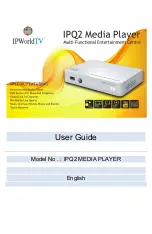14
8.1. Connection to the TV channel
The connection to the channels needs a predefined time. The existing
rule is you get with a faster internet connecting a faster connection to the
channels.
The rule is: higher bandwith = faster connection.
8.2. Record a TV channel
(not included in all boxes)
To record a selected channel please press the Rec key on the channel
list and select the record length.
8.3. Stop actual recording
(not included in all boxes)
Select the program which you record actually and press the OK key. Press
the yellow key to stop the actual recording.
8.4. Play the recorded program
(not included in all
boxes)
To play a recordedprogram please press the Rec key either during
watching the channel on the channel list and select the record
lengthSelect with the "Arrow keys" the recorded program in the HDD
menu and press the OK key to play the recorded program.
8.5.
Delete the recorded program
(not included in all
boxes)
Select with the "Arrow keys"the recorded program in the HDD menu and
press the green key to delete the recorded program. Confirm with the OK
key.