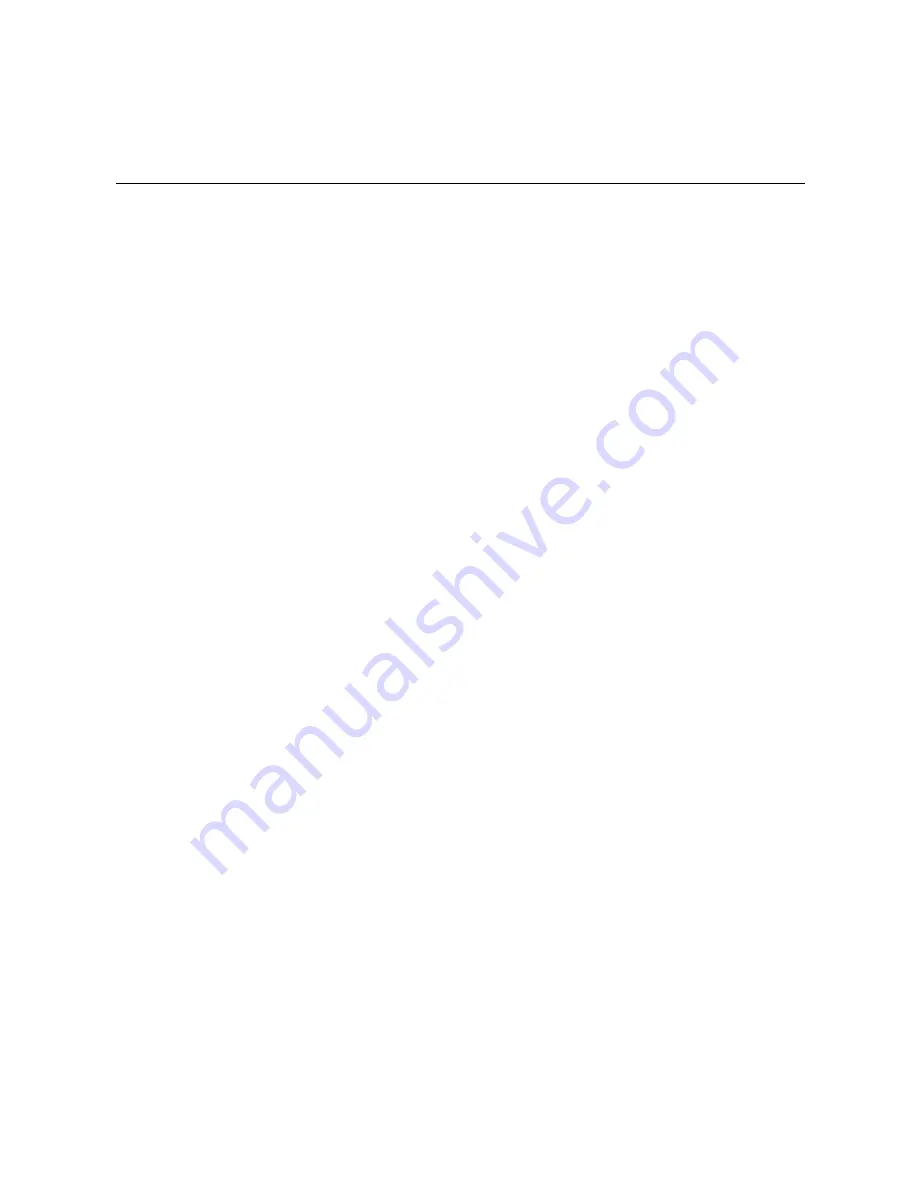
- 1 -
P
REFACE
Thank you for purchasing the Wireless MJPEG Network Camera, a
powerful and high-quality image wireless network camera. The
camera can be installed as a standalone system within your
application environment easily and quickly, and supports remote
management function so that you can access and control it using a
Web browser on your PC.
This
Advanced Installation Guide
provides you with the instructions
and illustrations on how to use your camera, which includes:
Chapter 1
Introduction to Your Camera
describes the features of
the camera. You will also know the components and
functions of the camera.
Chapter 2 Hardware Installation
helps you install the camera
according to your application environment. You can use
this camera at home, at work, at any where you want.
Chapter 3 Accessing the Camera
lets you start using your camera
without problem. The camera can be set up easily and
work within your network environment instantly.
Chapter 4 Configuring the Camera
guides you through the
configuration of the camera using the web browser on
your PC.
Chapter 5 Appendix
provides the specification of the camera and
some useful information for using your camera.
NOTE
The illustrations and configuration values in this guide are for
reference only. The actual settings depend on your practical
application of the camera.



































