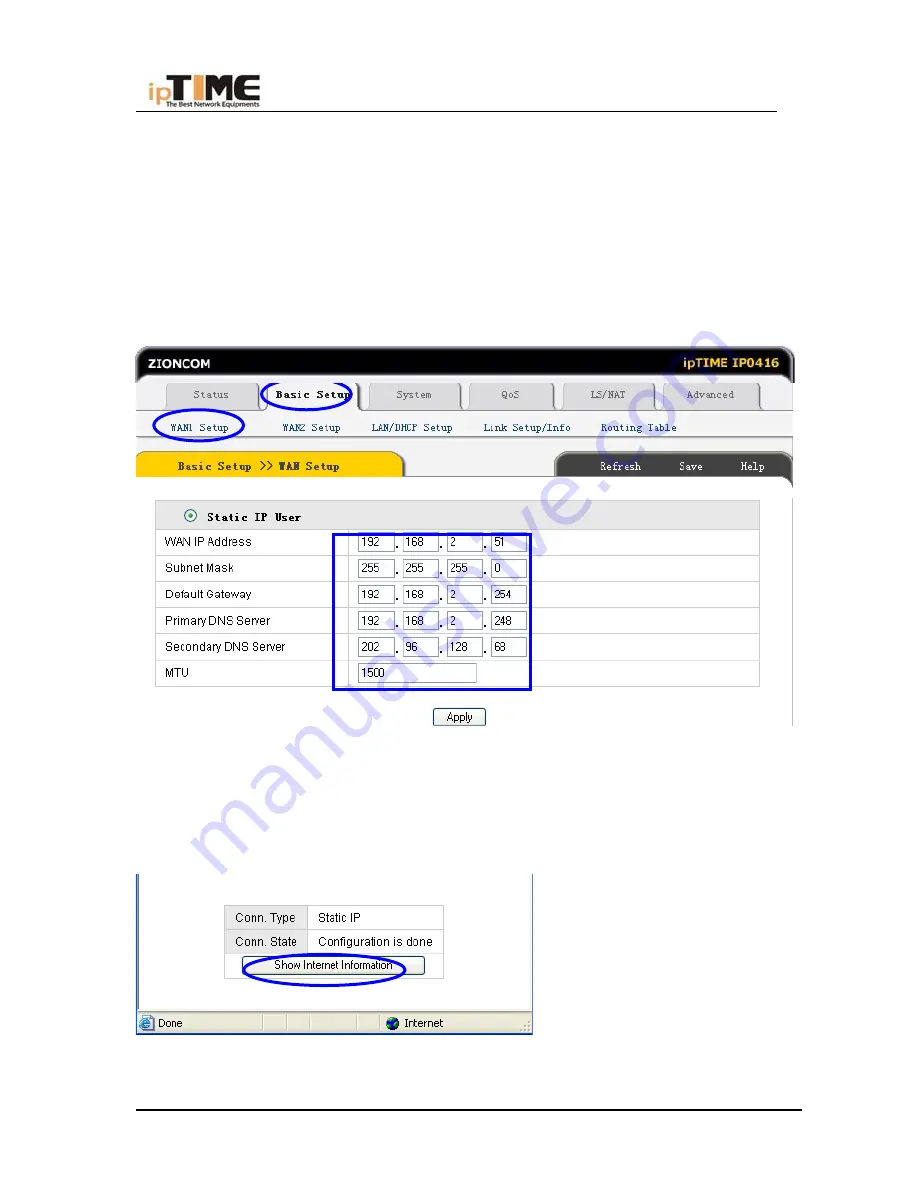
User’s Guide
6.4 SETUP FOR STATIC IP
If you have static IP address provided by ISP, you can choose this option.
(1) Turn on the external modem and check the WAN LED of Broadband Router
*If the WAN LED is off, please check the network cable between external
modem and the WAN port.
(2) Click Basic Setup->WAN Setup as following diagram
:
(3) Input WAN IP address, Subnet mask, Default Gateway, Primary DNS Server
and Secondary DNS Server provided by ISP.
(4) Click Apply to complete.
(5) You will see the following pop-up window:
(6) Check WAN connection status: If it is “Configuration is done”, click “Show
-49-
www.zioncom.net
Summary of Contents for IP0416
Page 1: ...User s Guide 0 www zioncom net ...
Page 17: ...User s Guide 16 www zioncom net User s Guide 16 www zioncom net ...
Page 19: ...User s Guide 6 Click Gateway to make sure this value is empty 18 www zioncom net ...
Page 24: ...User s Guide 23 www zioncom net User s Guide 23 www zioncom net ...
Page 27: ...User s Guide 26 www zioncom net User s Guide 26 www zioncom net ...
Page 31: ...User s Guide 30 www zioncom net ...
Page 32: ...User s Guide 31 www zioncom net User s Guide 31 www zioncom net ...
Page 33: ...User s Guide 32 www zioncom net ...
Page 34: ...User s Guide 33 www zioncom net ...
Page 35: ...User s Guide 34 www zioncom net ...
Page 55: ...User s Guide 54 www zioncom net ...
Page 61: ...User s Guide 2 Select the firmware file 3 Press Upgrade button 60 www zioncom net ...
Page 65: ...User s Guide Hostname Setup 64 www zioncom net ...
Page 78: ...User s Guide 77 www zioncom net ...
Page 91: ...User s Guide 7 INDEX UTP cable Cross over Cable Straight Forward Cable 90 www zioncom net ...






























