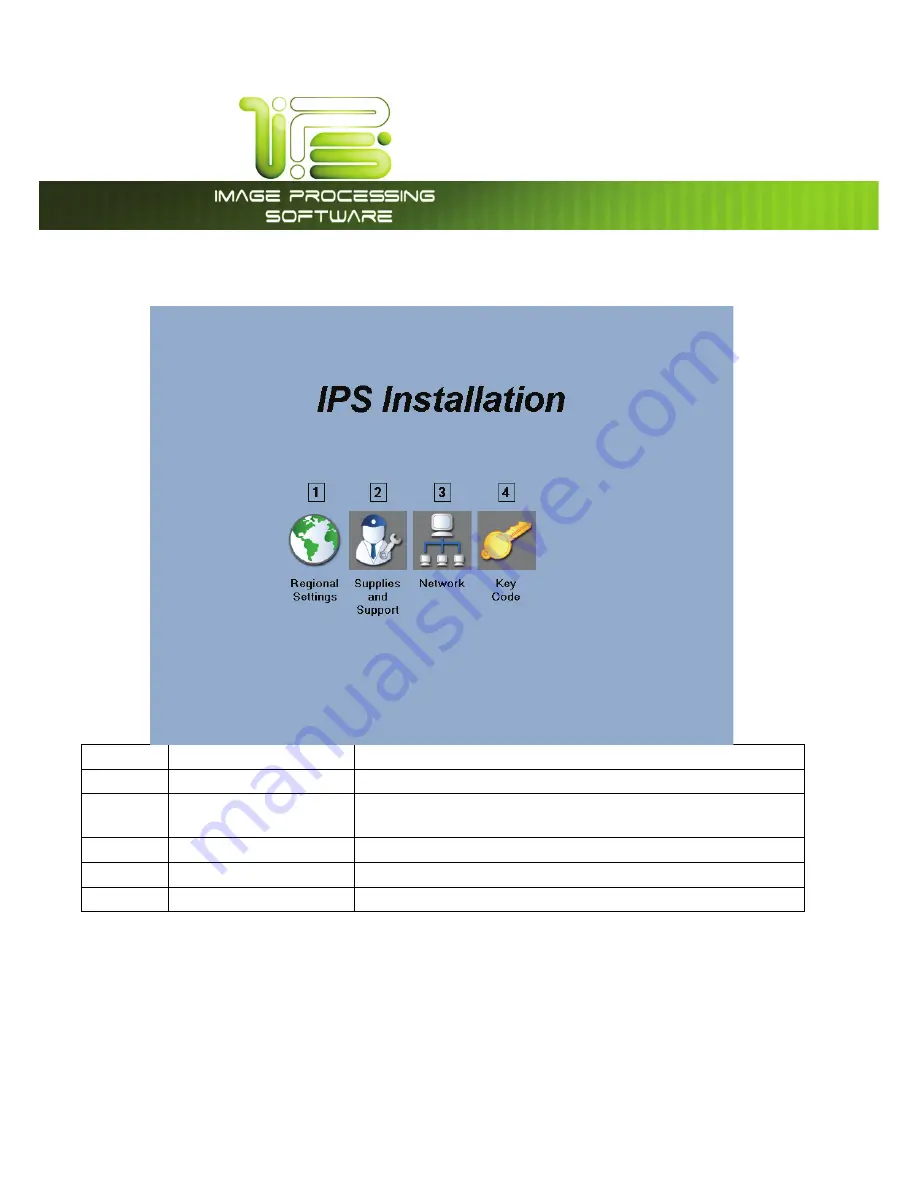
IPS Installation Wizard
This information is solely for use of Personnel and Authorized Dealers. No part of this publication may be copied, reproduced or
distributed in any form without express written permission from.
2011.
- 1 -
Home Screen
No. Name
Function
1
Regional Settings
This will allow the selection and setup of Regional settings
2 Suplies
and
Support
Initial setup of Dealer information
3
Network
Initial setup of the network configuration.
4
KeyCodes
Allows the entry of the keycodes for purchased options
5
Toner Setup
Initial toner installation in the Units only














