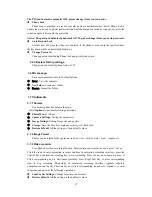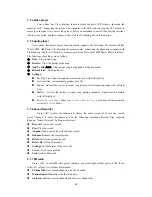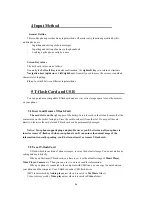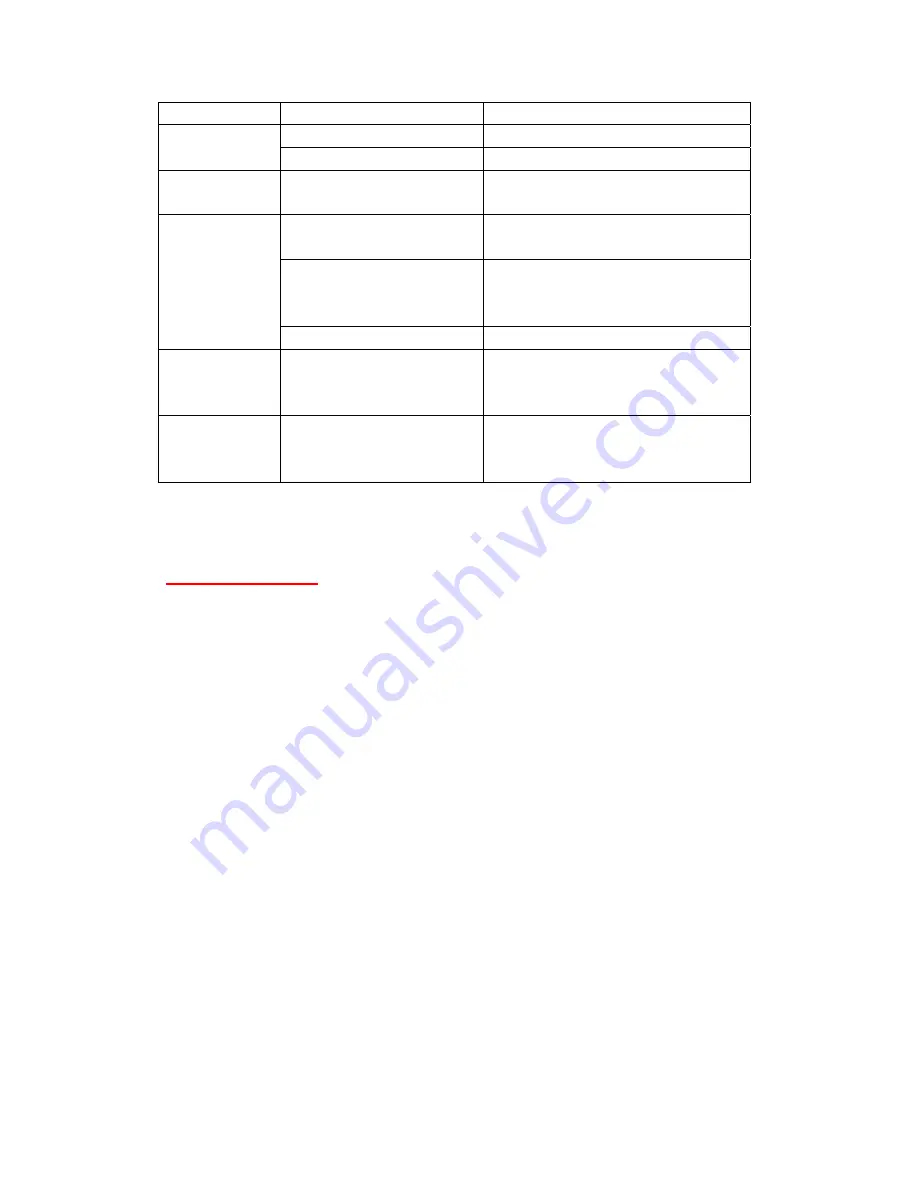
22
Poor signal
Move to the areas of good signal.
The phone can
make calls.
Call Barring is activated.
Inactivate Call Barring.
Fixed Dial is activated.
Inactivate Fixed Dial.
Incorrect PIN
de
Enter an incorrect PIN code 3
es in a row
Contact your network service provider.
The phone can
be charged.
The battery or charger is
maged.
Change for a new battery or charger.
The temperature of charging
ironment is below -10°C or
ve 55°C.
Change the charging environment.
Bad contact
Check the connection of the connector.
New entries can
be added to the
nebook.
The phonebook is full.
Delete some entries of the phonebook.
Some functions
not be set.
The network service provider
s not provide this service or you
not apply for this service.
Contact your network service provider.
FCC Caution.
This device complies with part 15 of the FCC Rules. Operation is subject to the
following two conditions: (1) This device may not cause harmful interference, and (2)
this device must accept any interference received, including interference that may
cause undesired operation.
Any Changes or modifications not expressly approved by the party responsible for
compliance could void the user's authority to operate the equipment.
Note:
This equipment has been tested and found to comply with the limits for a Class
B digital device, pursuant to part 15 of the FCC Rules. These limits are designed to
provide reasonable protection against harmful interference in a residential installation.
This equipment generates uses and can radiate radio frequency energy and, if not
installed and used in accordance with the instructions, may cause harmful interference
to radio communications. However, there is no guarantee that interference will not
occur in a particular installation. If this equipment does cause harmful interference to
radio or television reception, which can be determined by turning the equipment off
and on, the user is encouraged to try to correct the interference by one or more of the
following measures:
-Reorient or relocate the receiving antenna.
-Increase the separation between the equipment and receiver.
-Connect the equipment into an outlet on a circuit different from that to which the