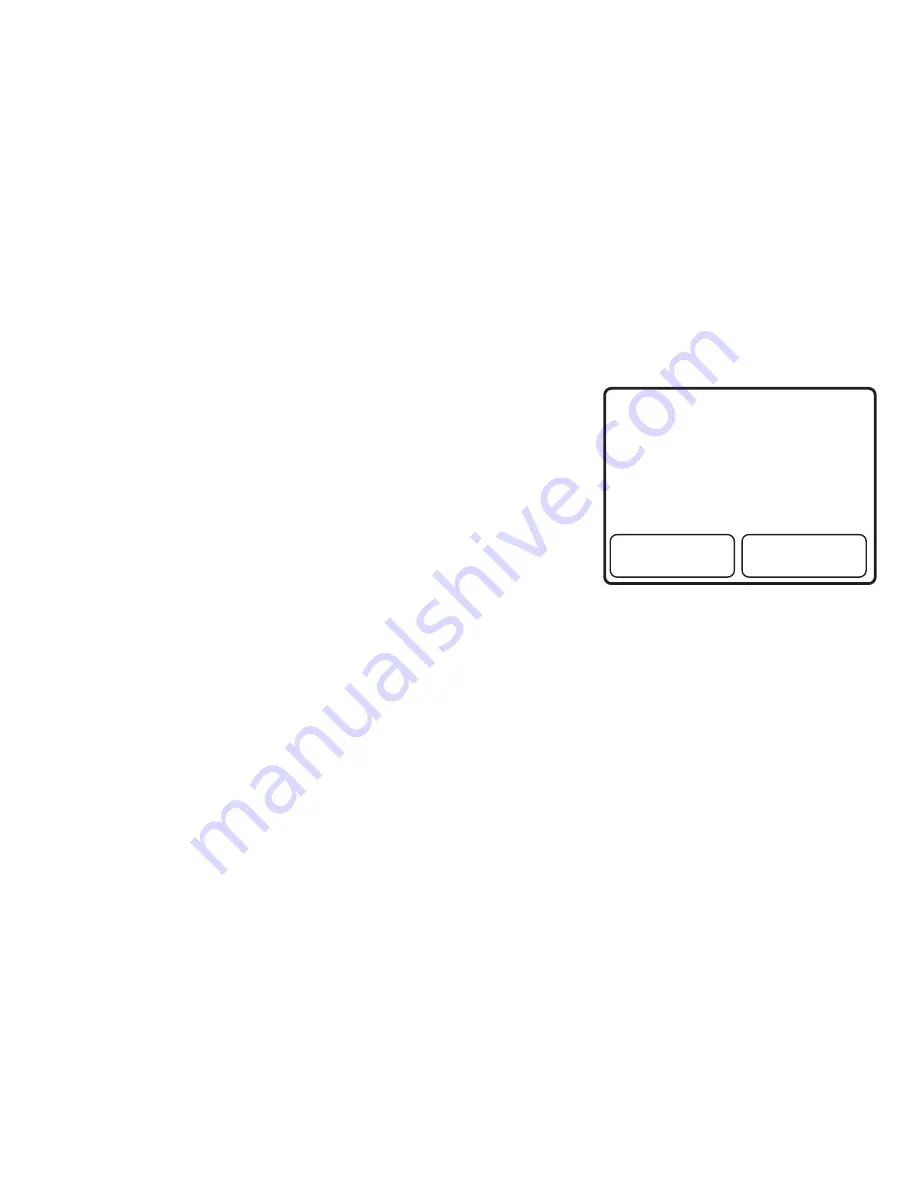
i Po r t F S - 2 1 a n d F S - 2 2
iPhone Control Notes
You can play music and video content stored in an iPhone through the iPort system just as you would
play content stored in an iPod. Although you can still use the iPhone’s telephone functions while it is
docked in the iPort, they do not function through the iPort itself.
• You cannot control the iPhone’s telephone or Internet
functions via IR while it is docked in the iPort.
• The sound of iPhone telephone calls will not be heard
through the iPort system.
NOTE: Although you will hear the iPhone’s telephone
ringtone through the iPort system, the phone call’s audio
will not be heard through the iPort system.
When you place the iPhone into the iPort dock, the iPhone
screen will display the message shown in
Figure 8
.
• If you select Y
ES
, the iPhone will enter “Airplane Mode” and
will not receive telephone calls while it is docked in the iPort.
• If you select N
O
(or make no selection), the iPhone will still
receive phone calls while docked in the iPort.
Adjusting the iPort Status Indicator Brightness
Both the white (Music Stream) and red (Data Transfer) indicators can be set to one of 3 illumination
levels:
BRIGHT, MEDIUM, and DIM
. The white (Music Stream) indicator can also be set to
OFF
.
These settings can be changed via RS-232 commands or by an optional iPort remote.
Specifications
Power supply output:
12V DC, 1 Amp
Power supply input:
110 ~ 240 VAC 50 ~ 60Hz, 0.45 Amps
12
I n s t r u c t i o n M a n u a l
This accessory is not made to
work with iPhone
Would you like to turn on Airplane
Mode to reduce audio interference
(you will not be able to make or
receive calls)?
Yes
No
Figure 8: Message
displayed when docking
an iPhone in an iPort


































