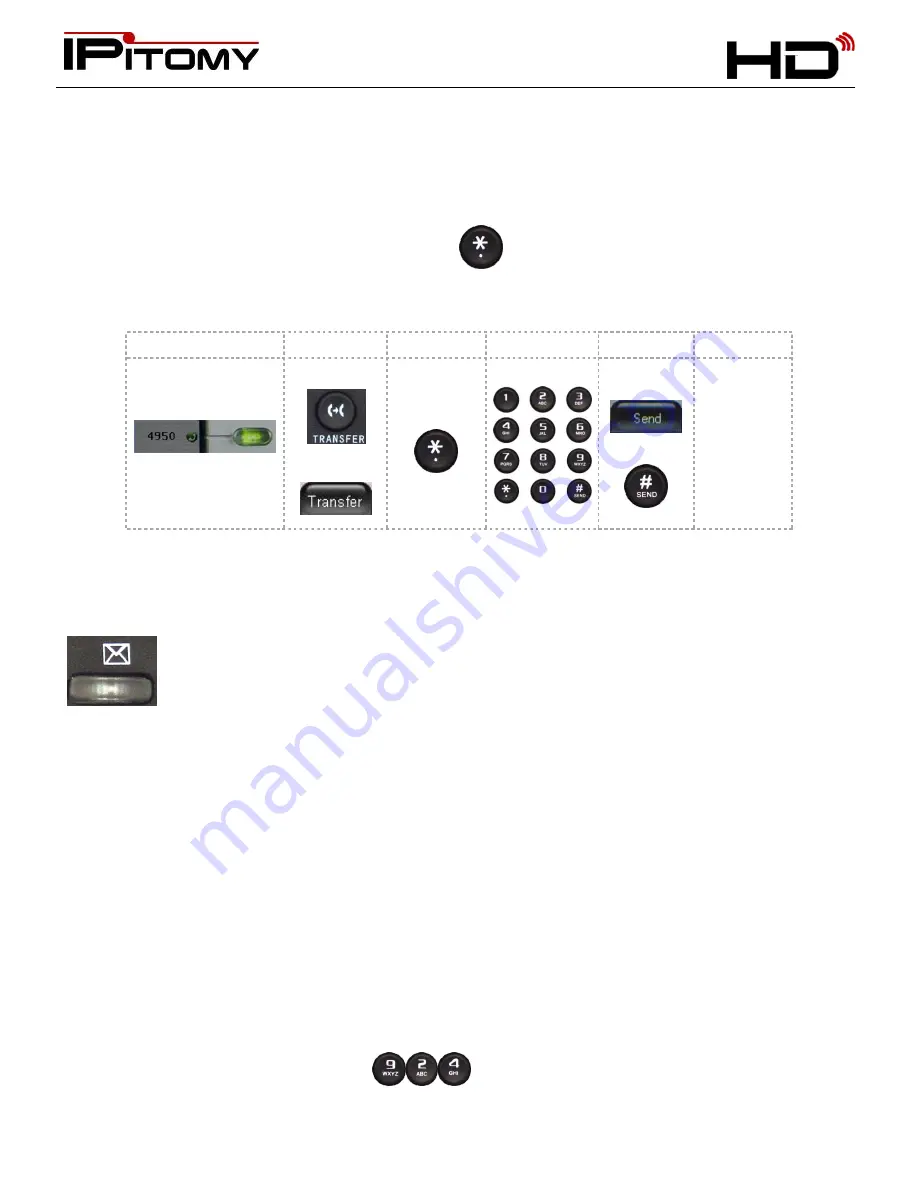
Smarter Business Communications
IP620
H D - E Q U I P P E D
E N T E R P R I S E - G R A D E
V O I C E E N D P O I N T
- 27 -
30.
Transfer to Voice Mail
At times you may wish to connect a caller to a mailbox to leave a message for a user that is known to be unavailable.
This is easily accomplished using the Transfer to Voice Mail function. To accomplish this operation you perform a
transfer as usual but preface the extension number with a
. This will cause the transfer to go directly to that
extension user’s voice mail box greeting and allow them to leave a message.
Steps:
1
2
3
4
5
On a call
Press
OR:
Input
Input
Extension No.
Press
OR
The call is
moved from
your
telephone
to the voice
mail box
greeting to
leave a
message.
31.
Voice Mail
Press the Voice Mail key on your telephone. This will bring you to a voice menu that will ask you to
enter your password. Enter your password and follow the prompts to listen to messages.
You should setup your voice mail for answer greetings using your voice
– follow the voice-prompt
directions and the guides below to help navigate all the voice mail options.
32.
Voice Mail – Access from outside
When you wish to access your voice mailbox while not in the office, you can do so from the automated attendant.
1)
Dial into the automated attendant. (Usually this is the main number or another number that has been
designated for outside voice mail access.)
2)
Dial the designated digit (assigned during installation of the IP PBX).
3)
You will be prompted to enter your mailbox number, then your password.
4)
Follow the prompts to listen to messages.
33.
Voice Mail – Access from a phone other than your extension
1)
From a phone inside the office, dial
.
2)
You will be prompted to enter your mailbox number, then your password.
3)
Follow the prompts to listen to messages.
















































