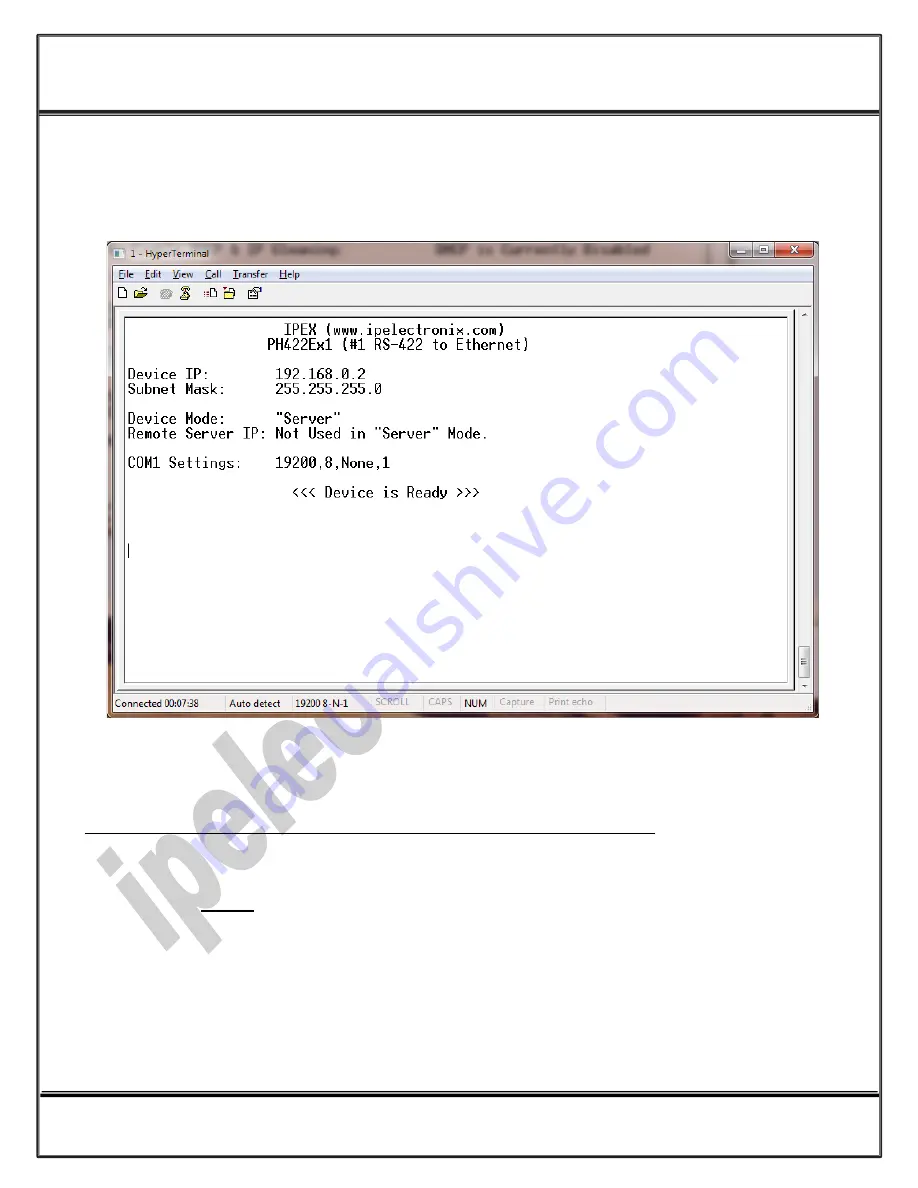
ww
w
.ip
el
ec
tr
on
ix
.c
om
IPEX
(IP Electronix)
PH422Ex1:
User’s Manual
Page 10 of 21
Doc No. : PH422Ex1-UM-001
14 January 2014
Turn on the PH422Ex1 by conn6V DC adaptor. If all the connections are OK, you should see the default
settings on the Hyper Terminal.
Entering Device Network and Serial Ports Setting Menu (IMPORTANT!)
Now to enter device network and serial ports settings menu, follow the below procedure step by step:
1-
Push the CONFIG button on the right side of the front panel (Do not release it).
2-
Press (and release) RESET button on the left side of the front panel.
3-
Release the CONFIG button.
You should be able to see the network settings menu like this picture:





















