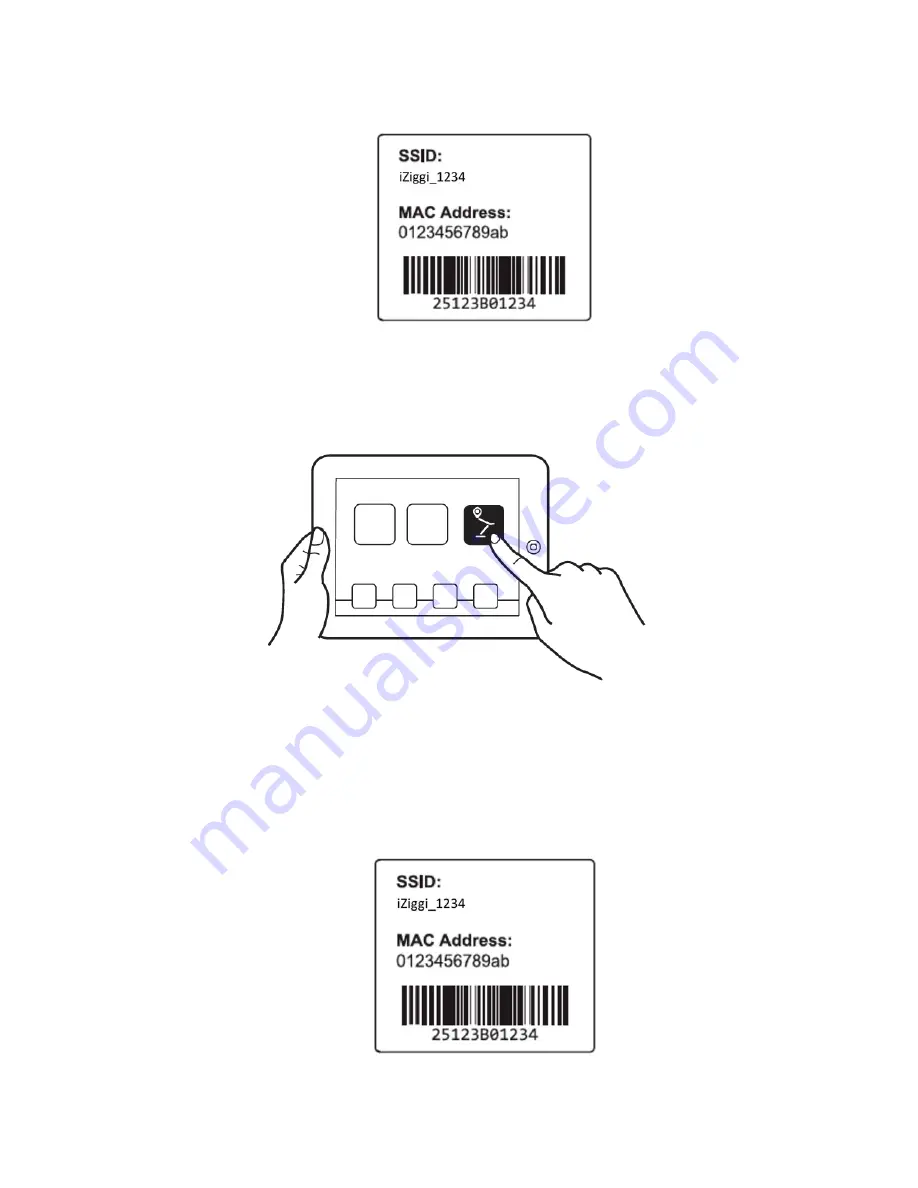
7.
Hit
“Settings”
on
your
iPad
and
enter
“Wi
‐
Fi
Settings.”
Browse
the
available
connections
and
connect
to
iZiggi
‐
HD's
SSID
as
identified
in
Step
6.
A
successful
connection
will
result
in
a
Wi
‐
Fi
icon
appearing
in
the
top
left
‐
hand
corner
of
your
iPad.
8.
Launch
IPEVO
Whiteboard
and
follow
the
onscreen
guide
to
access
iZiggi
‐
HD’s
features.
On
Mac
or
PC
5.
The
iZiggi
‐
HD's
network
name
(or
SSID)
can
be
found
on
the
label
located
on
the
bottom
of
the
device.
You
will
need
this
SSID
for
the
next
step.










