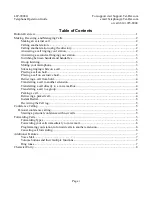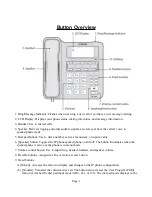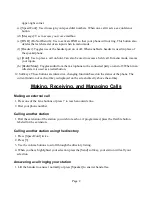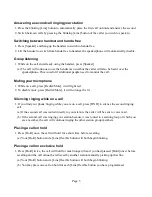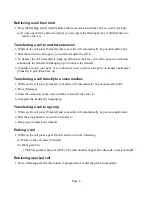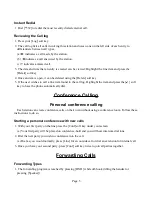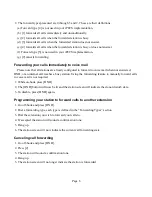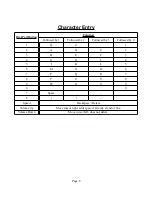Retrieving a call from hold
1. Press the flashing [Line] flexible button that is associated with the call you wish to pick up.
(a) If only one call was placed on hold, you may press the flashing [Line] or [Hold] button to
retrieve the call.
Transferring a call to another extension
1. While on the call press [Transfer] and your caller will automatically be put on transfer-hold.
2. Dial the extension of the party you wish to transfer the call to.
3. To transfer the call immediately, hang up. Otherwise wait for your call to be answered before
announcing the transfer and hanging up to complete the transfer.
4. If unable to reach your party or you otherwise need to retrieve the party on transfer-hold press
[Transfer] to pick them back up.
Transferring a call directly to a voice mailbox
1. While on the call press [Transfer] your caller will automatically be put on transfer-hold.
2. Press [Message]
3. Enter the extension of the voice mailbox to transfer the caller to.
4. Complete the transfer by hanging up.
Transferring a call to a group
1. While on the call press [Transfer] and your caller will automatically be put on transfer-hold.
2. Dial the group number you wish to transfer to.
3. Hang up to complete the transfer.
Parking a call
1. While on the call press a park flexible button or do the following
(a) While on the call press [Transfer]
(b) Dial a park bin.
i. Park bin numbers begin at [#601]. The total number of park bins depends on system model.
Retrieving a parked call
1. Press a flashing park flexible button, if programmed, or dial the park bin manually.
Page 4