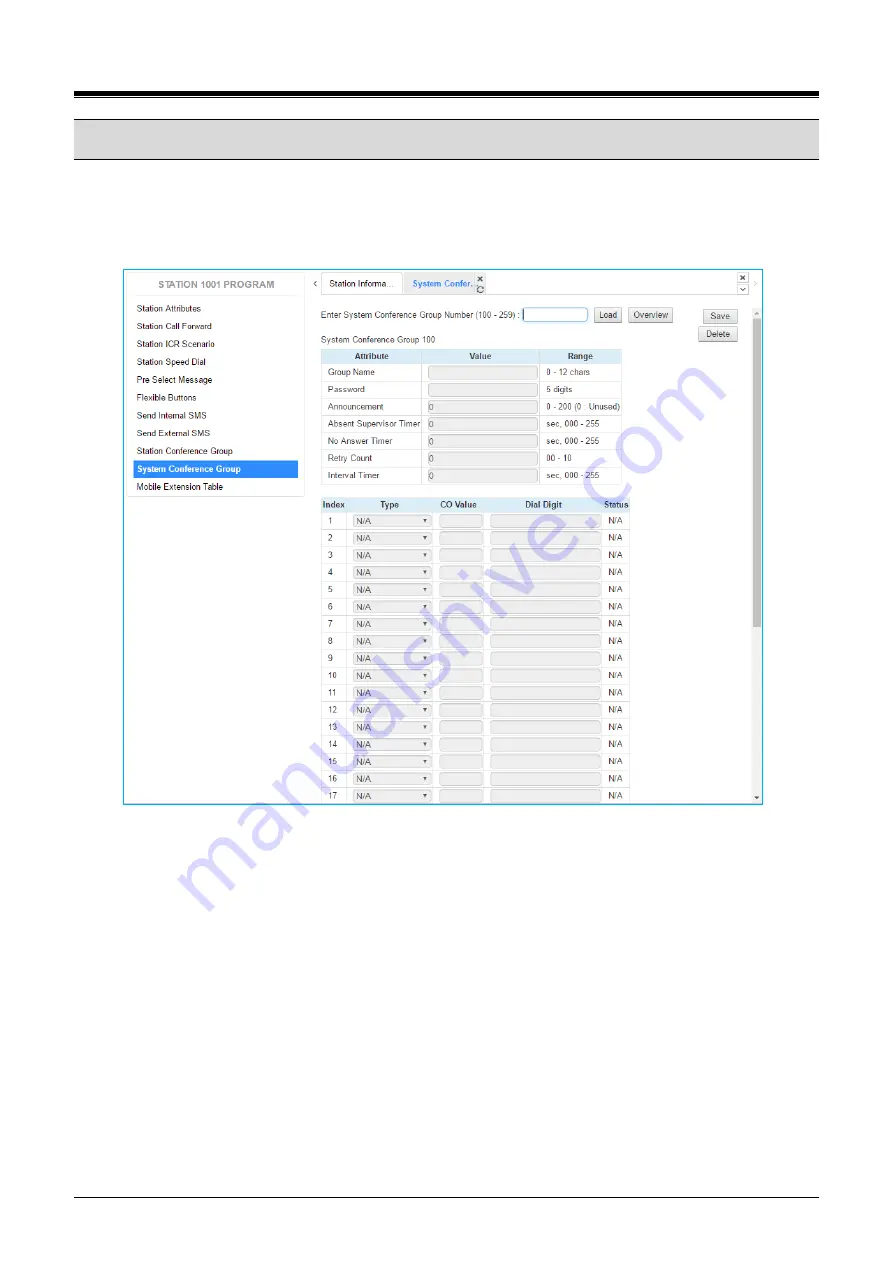
iPECS eMG80/100 & eMG800 & UCP
User Portal User Guide
Issue 1.4
30
9.9
System Conference Group
Selecting System Conference Group will be displayed the input entry page. In this screen, you can get the
information about the system conference group. Only administrator can set the system conference. Enter the
Conference Group Number then click [Load] to find the Conference Group attributes and members as shown
in Figure 8.9-2.
Figure 8.9-2 System Conference Group
Enter a Group Name and Group members, which can be internal and external parties. In addition, the various
attributes such as password for Group access can be modified.

















