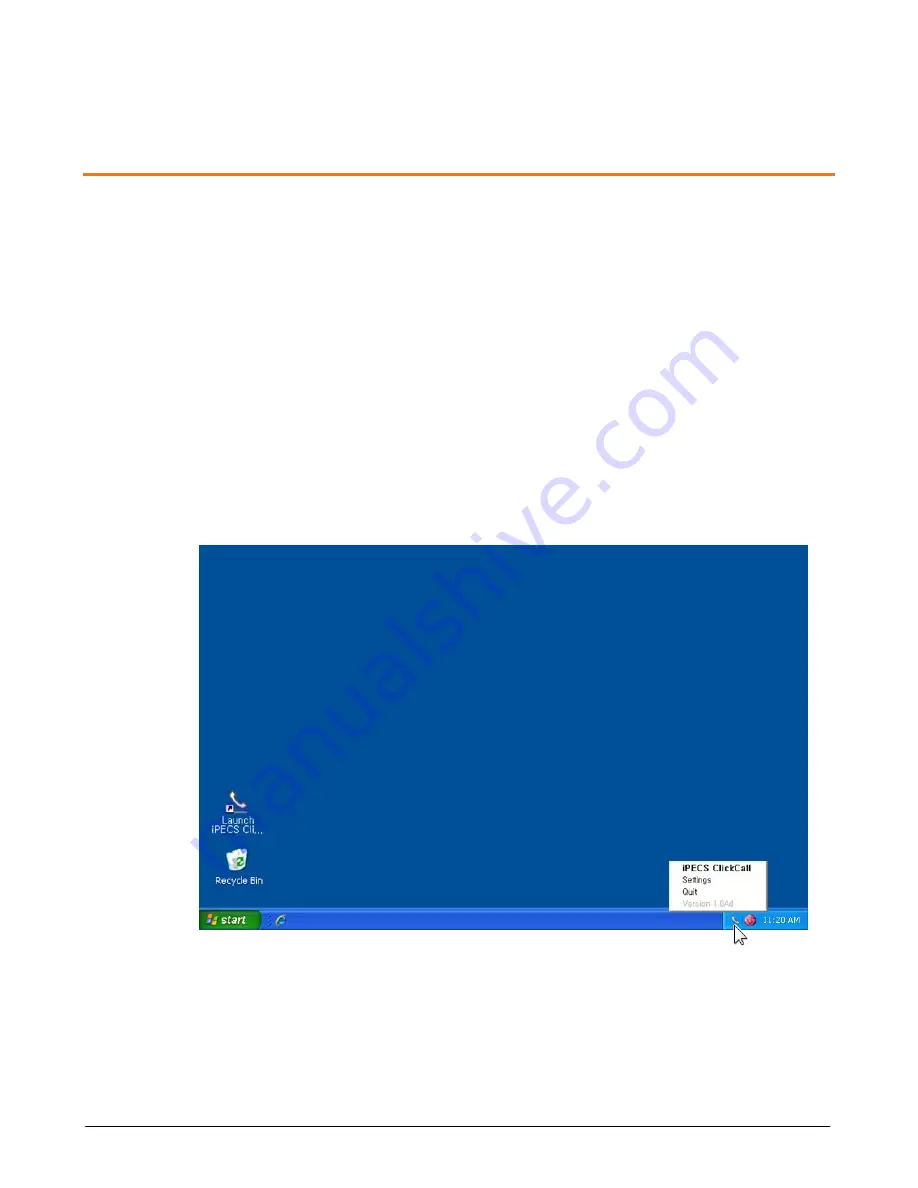
6
iPECS ClickCall User Guide- Issue 1.3
Settings
After the installation process is completed iPECS ClickCall must be configured with the User,
System and Dialing Information, and Function preferences may be established. This chapter
describes how you access and configure the iPECS ClickCall ‘Settings’ for proper start-up and
use.
Viewing the iPECS ClickCall Menu
During installation the application places an icon on the desktop so that you can run the
application. When the application is running, the iPECS ClickCall icon displays in the right
taskbar tray. The iPECS ClickCall menu, see below, opens when you right-click the tray icon.
From the menu you can select to open the iPECS ClickCall window, open the Settings window,
or close the application. The last item in the menu displays the version of the application.
iPECS ClickCall:
When you select ‘
iPECS ClickCall
’ from the menu, the application
window will open.
Settings:
When you select ‘
Settings
’ from the menu, you will open the Settings window
where you can customize the properties of iPECS ClickCall.
Quit:
When you select ‘
Quit
’ from the menu, the application closes.
Chapter 2
Summary of Contents for ClickCall
Page 26: ......

























