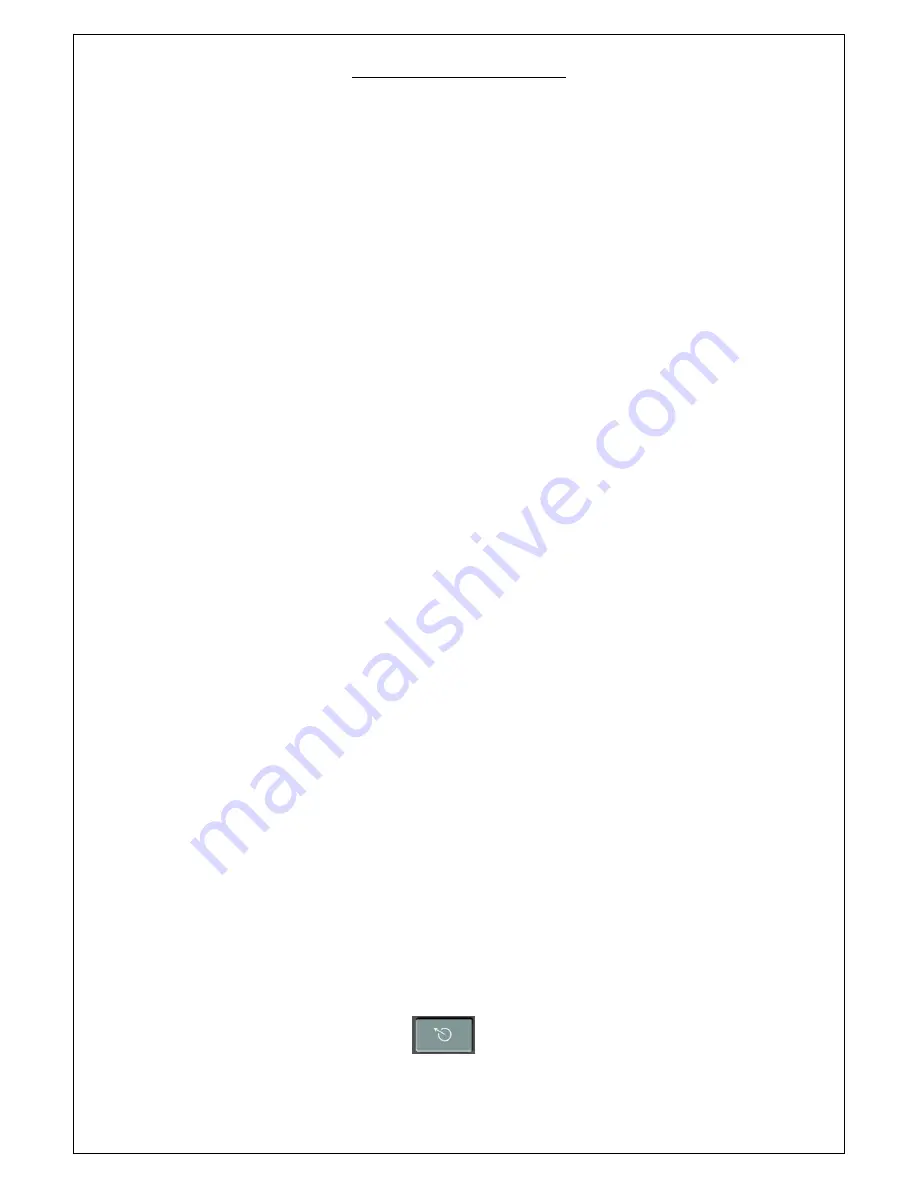
Operation Instruction For Smart TV
Page 4 of 6 -
3. Signal indicator: LED 1: IR signal, LED2: RF signal, LED3: light on when
charging
4. Power button,
5. USB port for charge: when charge, led3 will light on, and it will go out when RC
fully charged.
6.keyboard and mouse of this RC use RF 2.4G technology, designed with Spanish key
layout, is compatible with other Android smart TV, and Android STB.
5. How to use
5.1 .Insert the USB receiver into the USB port of smart TV and power on RC by
switching power button to on. Once connection is build, you can sit on your
confortable sofa to control your TV: watching your favourite program, surf internet,
Text-chat with your friend...
5.2. Charge your RC: this RC is power supplied by rechargeable Li-ion battery, it is
easy to charge, just connect the RC to your smart TV or any USB port of computer
with the provided USB cable, then LED 3 will light on. when RC is full charged, LED
3 will go out.
5.3 Compared to common IR RC, this new RC is designed with full keyboard and
usnig spanish key layout, covered most normal spanish symbols, on this RC, there
are 4 ways to input these letters:
-basic letters, such as A, B, C, D, E, F, G, H, I, J, K, L, M, N, O, P, Q, R, S, T, U, V, W,
X, Y, Z,
Ñ, Ç,
... just tap one time
- Some letters with blue color need to use with key “Fn”, for example: to input “&”,
you need to hold key “Fn” then press “K”,
- Some letters with red color need to use with key “AltGr”, total 4 symbol: {,},[,],€,
for example, to input “€”, you need to hold key “AltGr”, then press key “E”
- some upper letter need to use with key Shift: total three symbol: ^, ¨, *, for example,
to input “*”, you need to hold key Shift, then press key “+”
5.4 Mouse: click(not hold) button
to activate mouse function, then wave
your hand, then mouse will move with your hand motion, when mouse is activated,
























