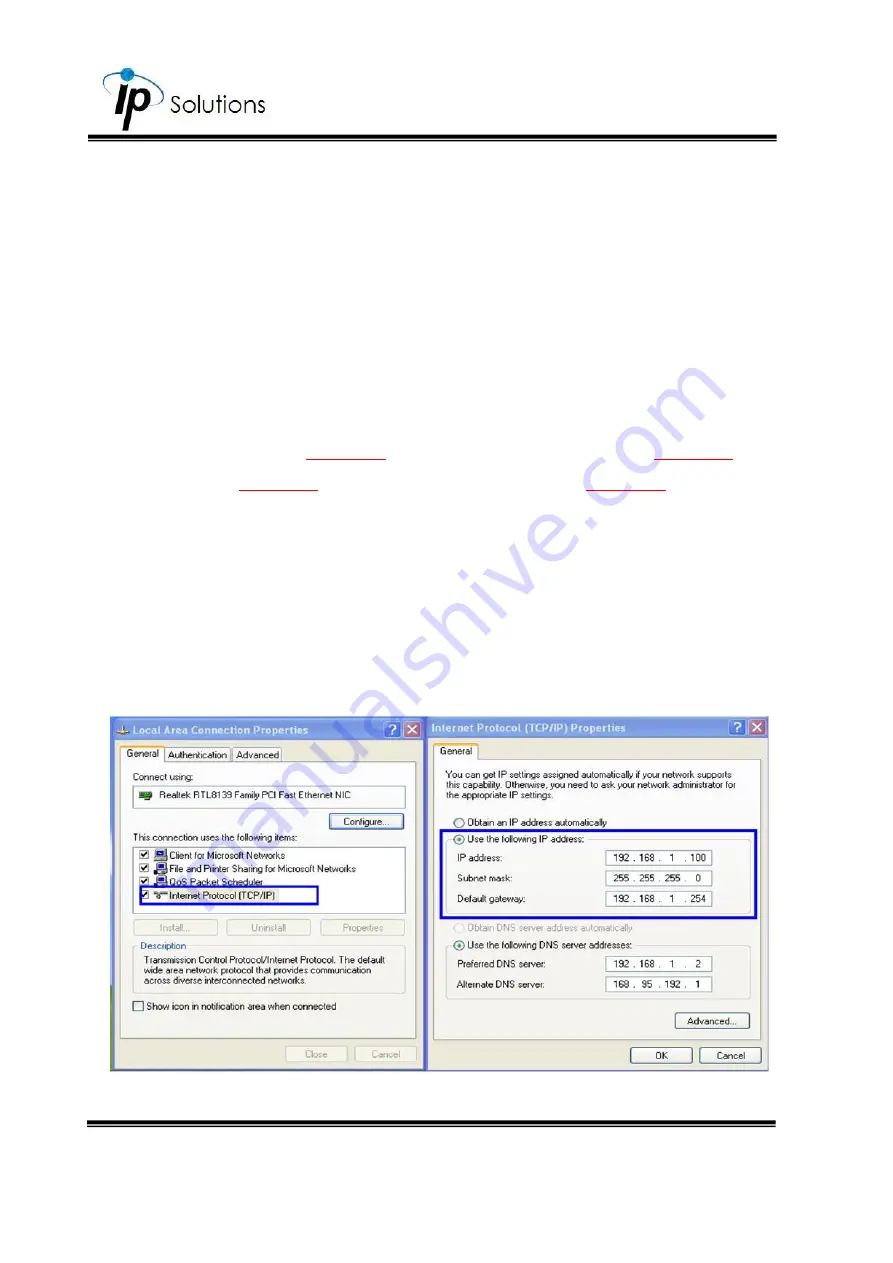
6
You can select different network cards that you are currently connected to
from the drop-down menu at the top right corner. You can also select the
online device from a specific network card in
Device lists
, or choose
Select All
to include all network card devices in
Device lists
.
vii.
Please make sure the subnet of the PC IP address and the IP Camera IP
address are the same.
The same Subnet
Different Subnets
IP Camera IP address:
192.168.1
.200
IP Camera IP address:
192.168.2
.200
PC IP address:
192.168.1
.100
PC IP address:
192.168.1
.100
To Change the PC IP address
Control Panel
Network Connections
Local Area Connection
Properties
Internet Protocol (TCP/IP)
Properties
Make sure your IP Camera and PC are in the same Subnet. If not, change the
IP Camera subnet or the PC IP subnet accordingly below.
Summary of Contents for HLC-75KQ
Page 1: ...User Manual BULLET IP CAMERA V1 0_20191126...
Page 8: ...5 II Hardware Installation...
Page 22: ...14...
Page 47: ...39...
Page 54: ...46 iv Click Allow v Authentication Code will be generated by Google server...
Page 63: ...55 90 degrees 270 degrees...





























