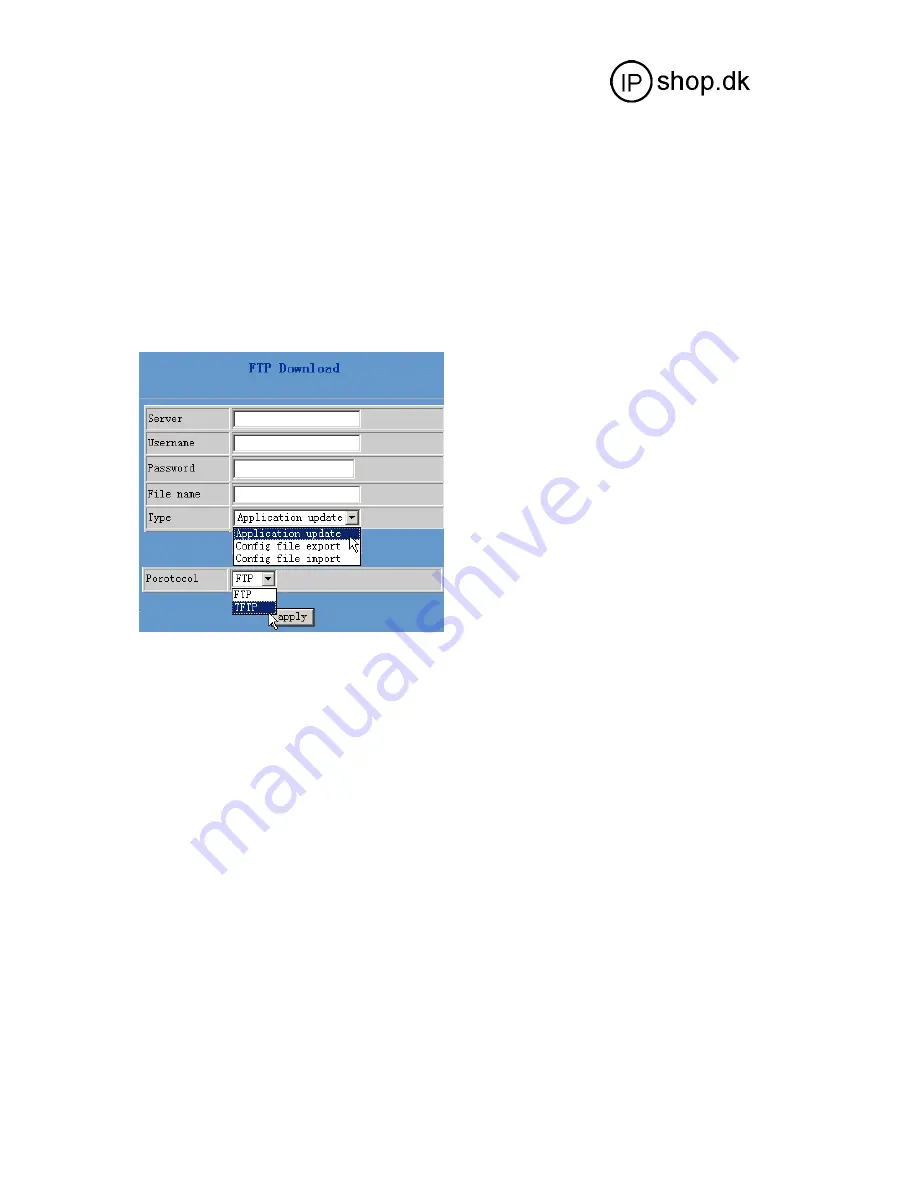
GW0220
Userguide 2.0 UK
39
Note:
Under system upgrade progress, GW0220 may not be restarted normally due to
some system reason (e.g. electricity shut off), users can re-download under
post mode.
4.10.2 FTP and TFTP Update
Users can download upgrade documents or lead in configuration files thru FTP or
TFTP mode. Please make sure export and import rights are authorized by FTP
or TFTP server before using FTP update way.
Definition of each parameter described as below
Server
Set IP address for upload or download FTP/ TFTP server
Username
Set username of the upload or download FTP server. If user select
TFTP mode, no need to input username and password
Password
Set upload or download of FTP server password
File name
Set file name for system upgrade documents or system configuration
files. system file take .Z as suffix
,
configuration files take .cfg as
suffix
;
Type
Config export/import/upgrade file type [three options]: “Application
update” is system documents upgrade
“Config file export” is export configuration files to server
“Config file import” is import configuration files to gateway
Protocol
Set transport protocol type [two options]:FTP and TFTP
STEP:
Enter Update menu
→
FTP Update submenu
→
Config FTP/TFTP server
→
Config
username and password of FTP server (if select TFTP mode, please skip this step)
→
key in file name
→
choosing file type from the dropdown menu
→
choosing
protocol type






























