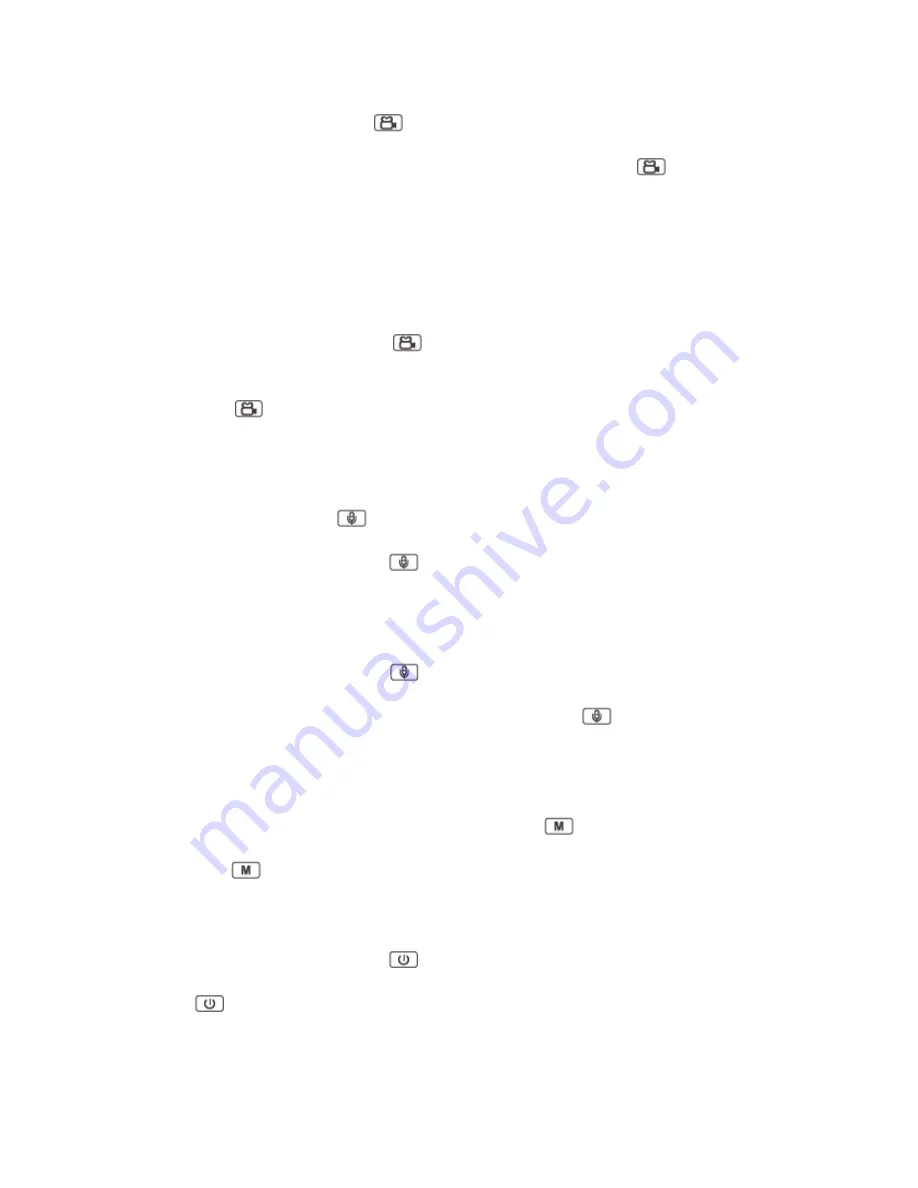
In preview mode, short press
to start recording. Meanwhile, the status indicator will
turn red and flash, and the recording icon will turn to yellow. Short press
again to stop
recording, and the video will be saved in MP4 format automatically.
Remark
: During video recording, long press “Audio REC” button to mark the video as important video,
press again to cancel it. And press “Snapshot” button to zoom in and zoom out.
6.
One Touch Video Recording
In power off status, long press
to turn on the camera and it will start recording.
Meanwhile, the status indicator will turn red and flash, recording icon will turn to yellow.
Press
again to stop recording, and the video will be saved in MP4 format
automatically.
7.
Audio Recording
In preview mode, press
to start audio recording. Meanwhile, the status indicator will
turn to yellow and flash. Press
again, the camera will stop audio recording, and the
audio will be saved in WAV format automatically.
8.
One Touch Audio Recording
In powered off status, long press
, the
camera will be turn on and start audio recording.
Meanwhile, the status indicator will turn yellow and flash. Press
again, the camera will
stop audio recording, and the audio will be saved in WAV format automatically.
9.
IR Mode
In preview mode or during recording a video, long press
to switch to IR mode. Long
press
again to exit from IR mode.
10.
Supplementary Lighting
In power on status, short press
to turn on the supplementary lighting, and short press
again to turn it off.
11.
Laser Light
Summary of Contents for BWC-I5
Page 1: ...User Manual for BWC I5...







