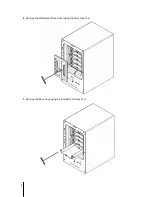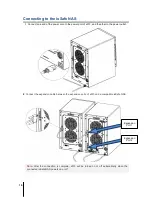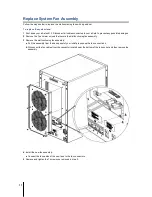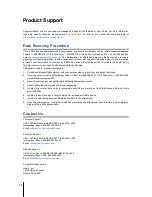14
Chapter 4:
Product Support
Congratulations! You are now ready to manage and enjoy all the features of your ioSafe. For more information
regarding specific features, please check out
DSM Help
or refer to our online resources available at
www.iosafe.com
or
www.synology.com
.
Data Recovery Procedure
If the ioSafe faces possible data loss for any reason, you should immediately call the ioSafe Disaster Response
Team at 1-888-984-6723 (US & Canada) or 1-530-820-3090 (International) extension 430. You can also send an
email to
. The professionals at ioSafe can determine the best actions to take to
protect your valuable information. In some cases a self-recovery can be performed and provide you with immediate
access to your information. In other cases, ioSafe may request that the product be returned to the ioSafe factory
for data recovery. In any case, contacting ioSafe is the first step.
The general steps for disaster recovery are:
1. Email [email protected] with your serial number, product type and date of purchase.
2. If you cannot email, call ioSafe Disaster Support Team at 1-888-984-6723 (US & Canada) or 1-530-820-3090
(International) extension 430
3. Report disaster event, and obtain return shipping address/instructions
4. Follow ioSafe team instructions on proper packaging.
5. ioSafe will recover all data which is recoverable according to the terms of the Data Recovery Service Terms
and Conditions.
6. ioSafe will then place any recovered data on a replacement ioSafe device
7. ioSafe will ship the replacement ioSafe device back to the original user
8. Once the primary server / computer is repaired or replaced, the original user should restore the primary drive
data with the ioSafe backup data
Contact Us
Customer Support
USA Toll Free Phone: 888.98.IOSAFE (984.6723) x400
International Phone: 530.820.3090 x400
Email:
Technical Support
USA Toll Free Phone: 888.98.IOSAFE (984.6723) x450
International Phone: 530.820.3090 x450
Email:
Disaster Support
US Toll Free Phone: 888.98.IOSAFE (984.6723) x430
International Phone: 530. 820.3090 x430
Email:
Corporate Headquarters
ioSafe, Inc.
12760 Earhart Avenue
Auburn CA 95602