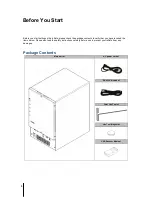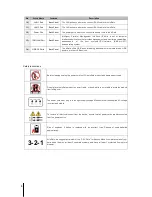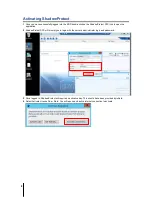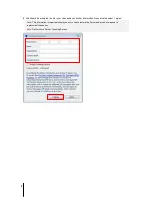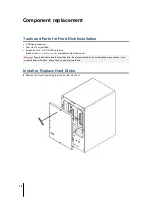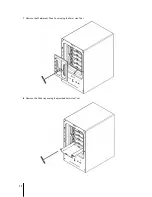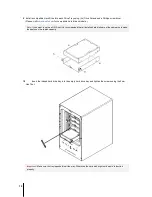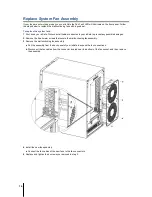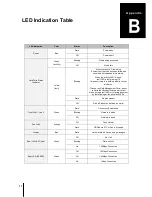4
ioSafe at a Glance
No.
Article Name
Location
Description
1)
HD Indicators
Front Panel
The LED indicator is used to display the status of the internal disks. For more
information, see "
Appendix B:
LED Indication Table" on Page 17.
2)
USB 2.0 Ports
Front Panel
The ioSafe offers USB ports for adding additional external hard drives, USB
printers, or other USB devices.
3)
LAN Indicators
Front Panel
The LED indicator is used to display the status of the LAN Connections. For
more information, see "
Appendix B:
LED Indication Table" on Page 17.
4)
Power Button
Front Panel
The power button is used to turn your ioSafe on or off.
To turn off your ioSafe, press the Power Button and hold it until you hear a beep
sound and the Power LED starts blinking.
5)
Locator
Front Panel
The LED indicator is used to display the status of the internal disks and the
system. For more information, see "
Appendix B:
LED Indication Table" on Page
17.
6)
Fan Alert
Indicator
Front Panel
The Fan Alert indicator is used to display an error with the fans.
7)
Raid
Management
Port
Back Panel
Used to configure and communicate directly with the RAID Card.
8)
UID LED
“Locator”
Back Panel
When the UID button is pressed, the front Locator and rear UID LED indicator
flashes blue. Press the UID Reset button again to stop the indicator from
flashing.
UID Reset
“Locator”
9)
D-Sub Port
Back Panel
VGA Port for connecting a monitor