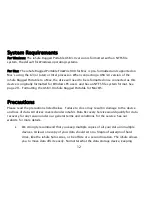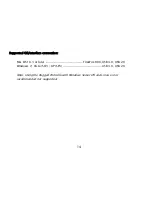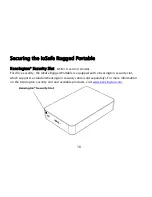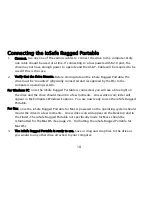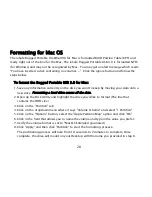20
Formatting for Mac OS
The ioSafe Rugged Portable FireWire 800 for Mac is formatted GUID Partion Table (GPT) and
ready right out of the box for the Mac. The ioSafe Rugged Portable USB 3.0 is formatted NTFS
(for Windows) and may not be recognized by Mac. You may get an alert message which reads:
“You have inserted a disk containing no volumes ...” Click the ignore button and follow the
steps below.
To format the Rugged Portable USB 3.0 for Mac:
1.
Save any information currently on the disk you want to keep by moving your data onto a
new drive.
Formatting a hard drive erases all the data.
2.
Open up the Disk Utility and highlight the drive you'd like to format (The line that
contains the HDD size)
3.
Click on the "Partition" tab
4.
Click on the dropdown menu where it says "Volume Scheme" and select "1 Partition"
5.
Click on the "Options" button, select the "Apple Partition Map" option and click "OK"
6.
Click in the field that allows you to name the volume and type in the value you prefer.
7.
Verify the volume format is set to "Mac OS Extended (journaled)
8.
Click "Apply" and then click "Partition" to start the formatting process.
The partitioning process will take from 10 seconds to 2 minutes to complete. Once
complete, the drive will mount on your Desktop with the name you provided in step 6.