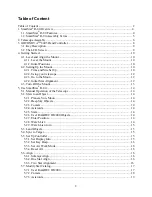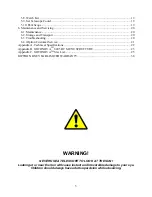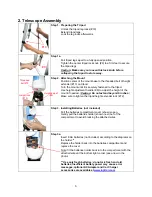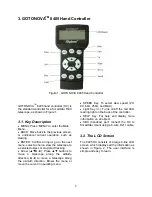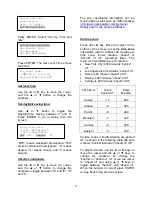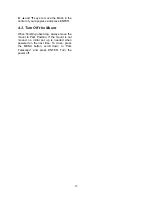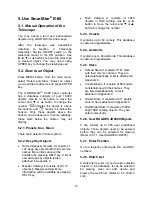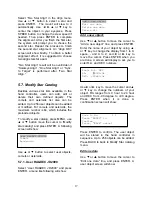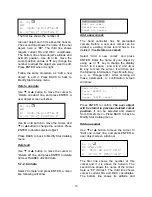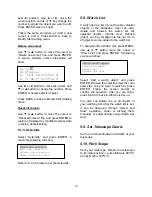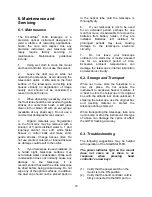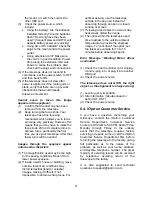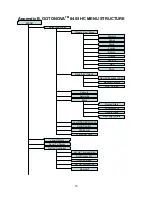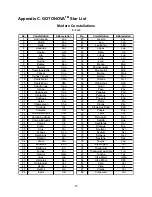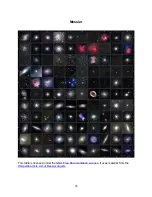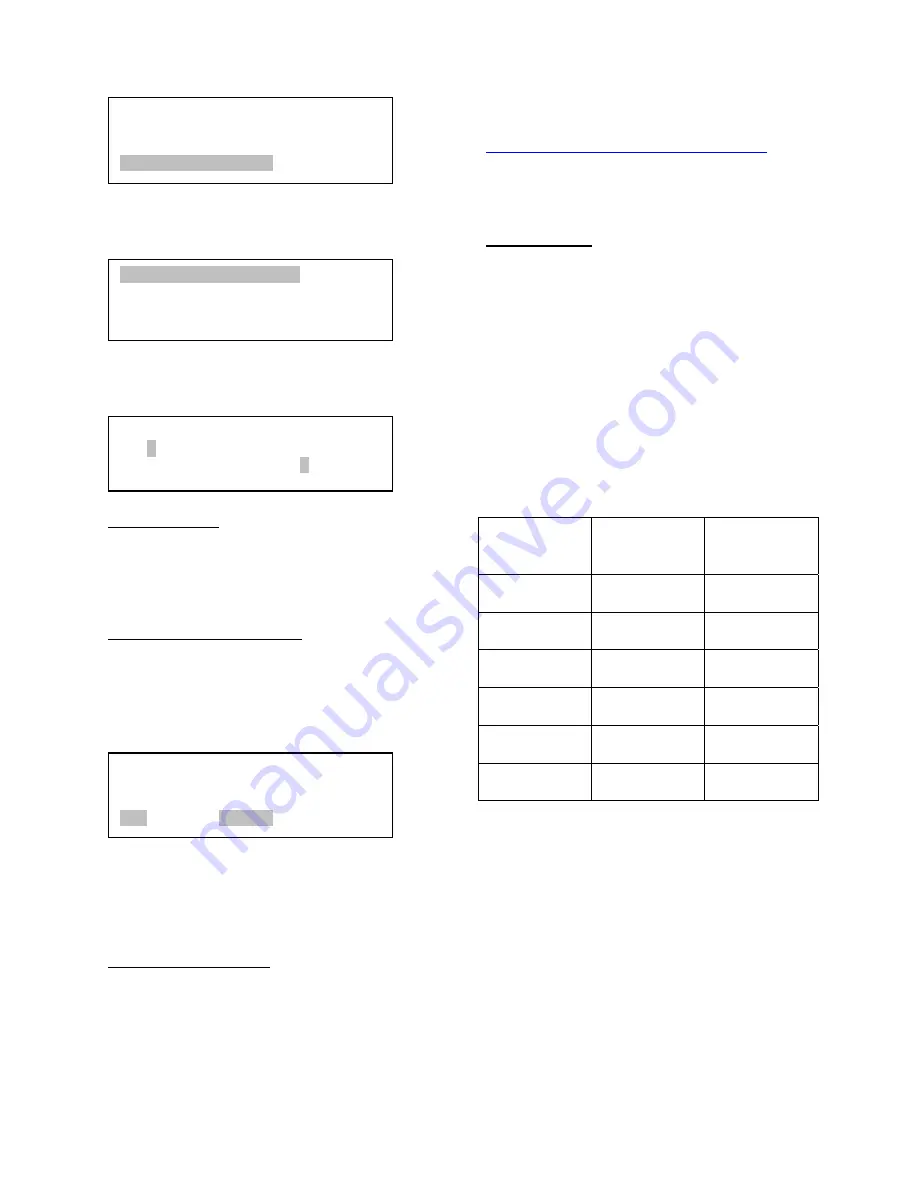
11
Press ENTER. Select “
Set Up Time and
Site
”
Press ENTER. The Set Local Time screen
will show:
Set local time
:
Use the
◄
or
►
key to move the cursor,
and the
▲
or
▼
button to change the
numbers.
Set daylight saving time:
Use
▲
or
▼
button to toggle the
DaylightTime Saving between Y and N.
Press ENTER to go to Setup Site Info
screen:
“W/E” means west/east hemisphere; “N/S”
means north/south hemisphere; “d” means
degree; “m” means minute; and “s” means
second.
Set site coordinates:
Use the
◄
or
►
key to move the cursor,
and the
▲
or
▼
button to change the
numbers or toggle between “W” and “E”, “N”
and “S”.
The site coordinates information can be
found online at sites such as GPSVisualizer
http://www.gpsvisualizer.com/geocode
).
Simply enter a city name or address.
Set time zone
Press
◄
or
►
key. Move the cursor to the
bottom of the screen to set the
time zone
information (add or subtract 60 minutes per
time zone). Enter minutes “ahead” or
“behind” of UT (universal time). The
minimum time difference is 15 minutes.
•
New York City is 300 minutes “behind”
UT
•
Los Angeles is 480 minutes “behind” UT
•
Rome is 60 minutes “ahead” of UT
•
Beijing is 480 minutes “ahead” of UT
•
Sydney is 600 minutes “ahead” of UT
Time Zone
Hours
behind UT
Enter
Minutes
Hawaii -10 600
Alaska -9 540
Pacific -8 480
Mountain -7
420
Central -6 360
Eastern -5 300
All time zones in North America are
behind
UT as shown in the following table (Be sure
it shows “behind” instead of “ahead of” UT).
To adjust minutes, use the
◄
or
►
keys to
move the cursor and the
▲
or
▼
keys to
change the numbers. To change the
“behind” or “ahead of” UT, move the cursor
to “ahead of” and using
▲
or
▼
keys to
toggle between “behind” and “ahead of”.
When the number is correct press ENTER
and go back to the previous screen.
Setup Site Info:
Longi: W071d27m47s
Lati : N42d15m40s
300 Min. behind UT
Set Local Time:
2009-06-01 11:55:09
DaylightTime Saving Y
Select and slew
Land Objects
Sync. to Target
Set Up Controller
Set Up Time and Site
Set Display Info
Set Key Beep
Set Azi Work Mode