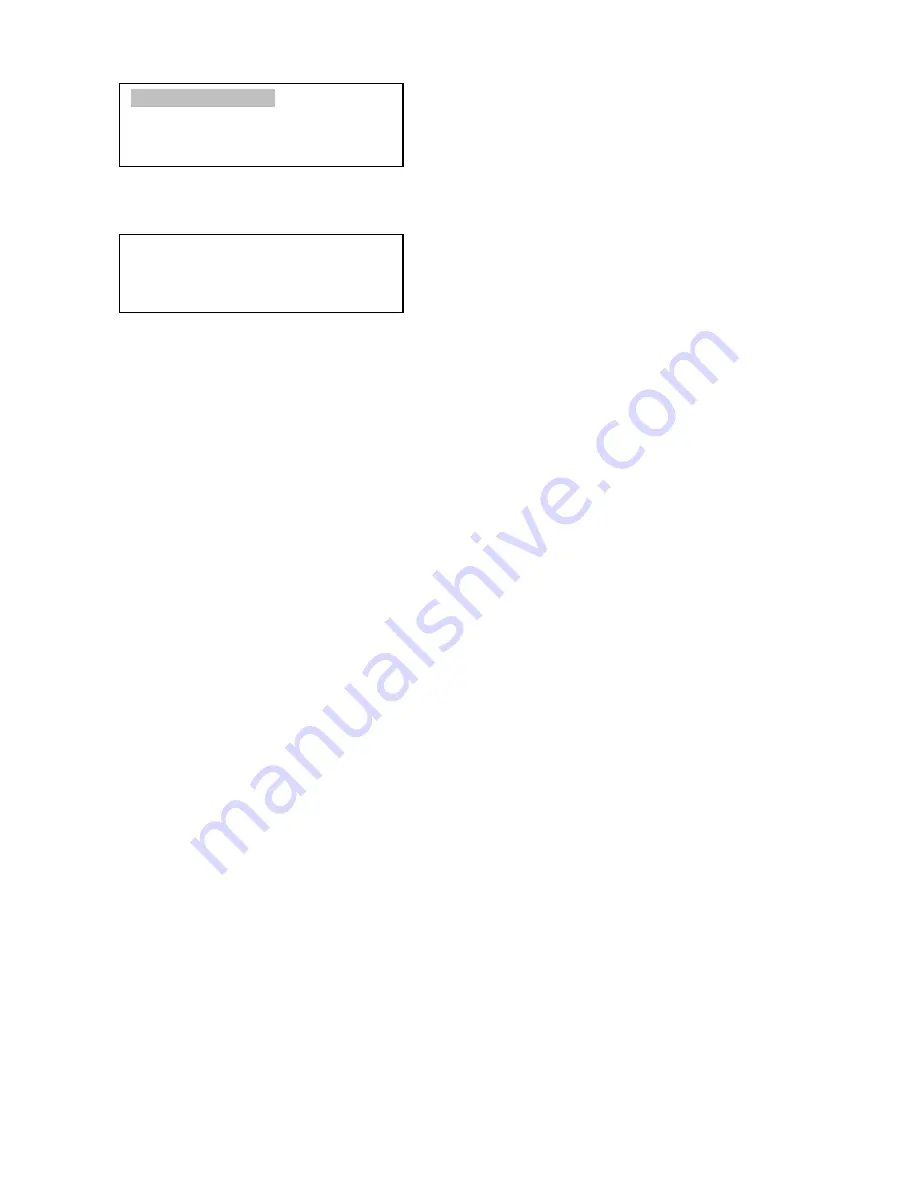
28
Select “
Add a New Object
”. A screen will be displayed asking you to Enter R.A. and DEC
coordinates:
You may enter the R.A. and DEC coordinates of the object you want to store, and press
ENTER
to
confirm.
A more useful application of this function is to store your favorite viewing objects before heading to
the field. When the “
Enter R.A. and DEC
” screen appears, press the
MENU
button. It brings up the
catalogs that you can select the object from. Follow the screen instructions to add your favorite objects.
Press
BACK
button to go back one level.
Press the
BACK
button to go back to the object entry submenu
.
You may review the records or
delete those that are no longer wanted. Press the
BACK
button to finish the operation. Now you can slew to
your favorite stars from “
Custom Objects
” catalog using “
Select and Slew
.”
5.6. Firmware Information
This option will display the mount type, firmware version information for the hand controller (HC),
R.A. board (RA), and DEC board (DEC).
5.7. Zero Position
5.7.1. GoTo Zero Position
This moves your telescope to its Zero Position what the hand controller thinks it should be. At the
end of move, the mount needs be adjusted if the mount is not at Zero Position physically.
5.7.2. Set Zero Position
This sets the Zero Position for the firmware.
The Zero Position reference may be an undefined value before the first time powering on the mount,
after firmware upgrade, or HC battery replacement. You can use this function to set the zero position
reference.
Press the
ENTER
button after moving the mount to Zero Position either manually or with the hand
controller.
5.7.3. Search Zero Pos.
Select
“
Search Zero Pos.
” and the mount will start to slew slowly and find the R.A. and DEC
position to set the mount to the Zero Position. When the mount has found the Zero Position, the HC will ask
if you want to calibrate the Zero Position. Press
ENTER
to confirm. Use the arrow button to adjust the
Enter R.A. and DEC
R.A.: 00h00m00s
DEC: +00d00m00s
Add a New Object
Browse Objects
Delete an Object
Clear All Objects






























