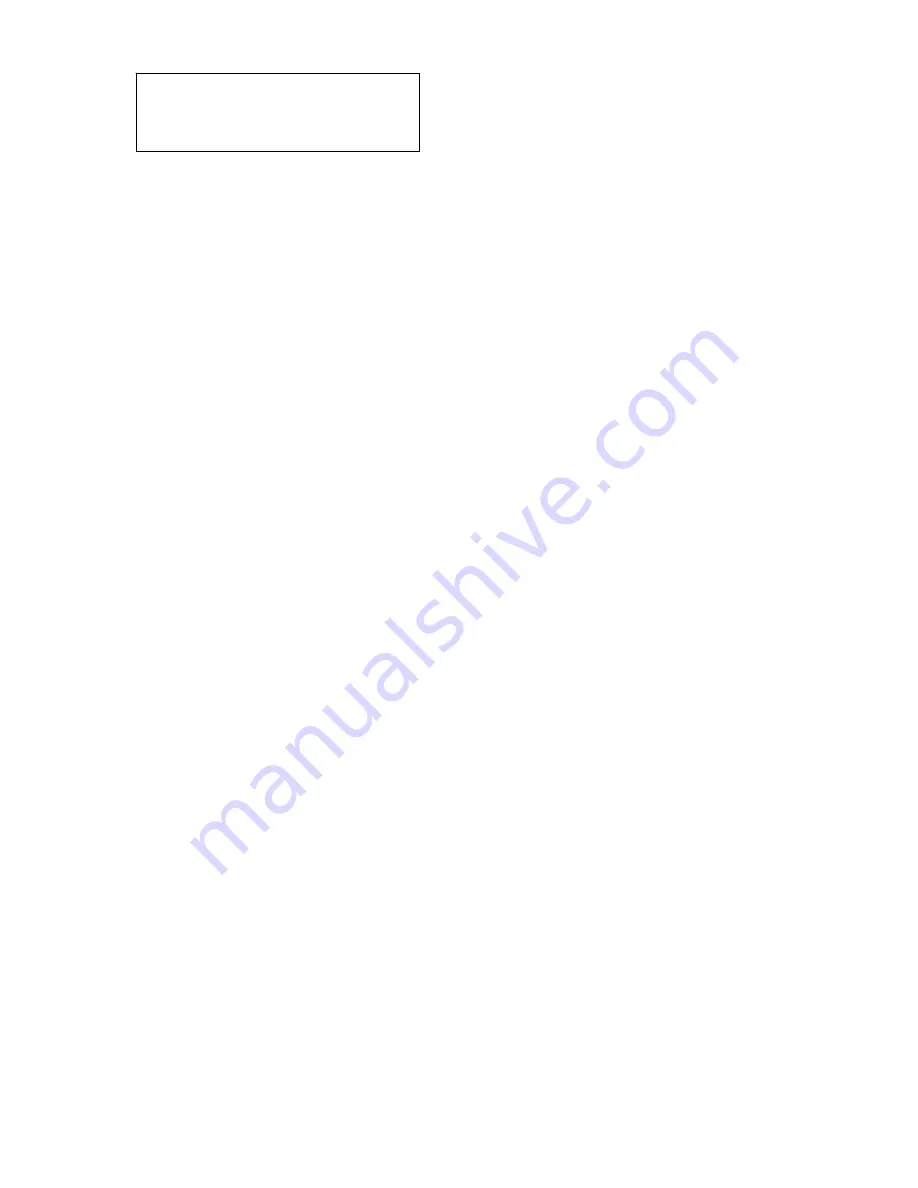
26
You may enter the R.A. and DEC coordinates of the object you want to store, and press
ENTER
to confirm.
A more useful application of this function is to store your favorite viewing objects before heading
to the field. When the “
Enter R.A. and DEC
” screen appears, press the
MENU
button. It brings up the
catalogs that you can select the object from. Follow the screen instructions to add your favorite objects.
Press
BACK
button to go back one level.
Press the
BACK
button to go back to the object entry submenu
.
You may review the records or
delete those that are no longer wanted. Press the
BACK
button to finish the operation. Now you can
slew to your favorite stars from “
Custom Objects
” catalog using “
Select and Slew
.”
5.6. Firmware Information
This option will display the mount type, firmware version information for the hand controller
(HC), Main board (Main), Azimuth motor board (Azi), and Altitude motor board (Alt).
5.7. Zero Position
5.7.1. Goto Zero Position
This moves your telescope to its Zero Position. The mount memorizes its Zero Position. The
power on position is not necessary the zero position.
5.7.2. Set Zero Position
This set the Zero Position for the firmware.
The Zero Position reference will be an undefined value after firmware upgrade or HC battery
replacement. You can use this function to set the zero position reference.
Press the
ENTER
after moving the mount to Zero Position with the hand controller.
Enter R.A. and DEC
R.A.: 00h00m00s
DEC: +00d00m00s






























