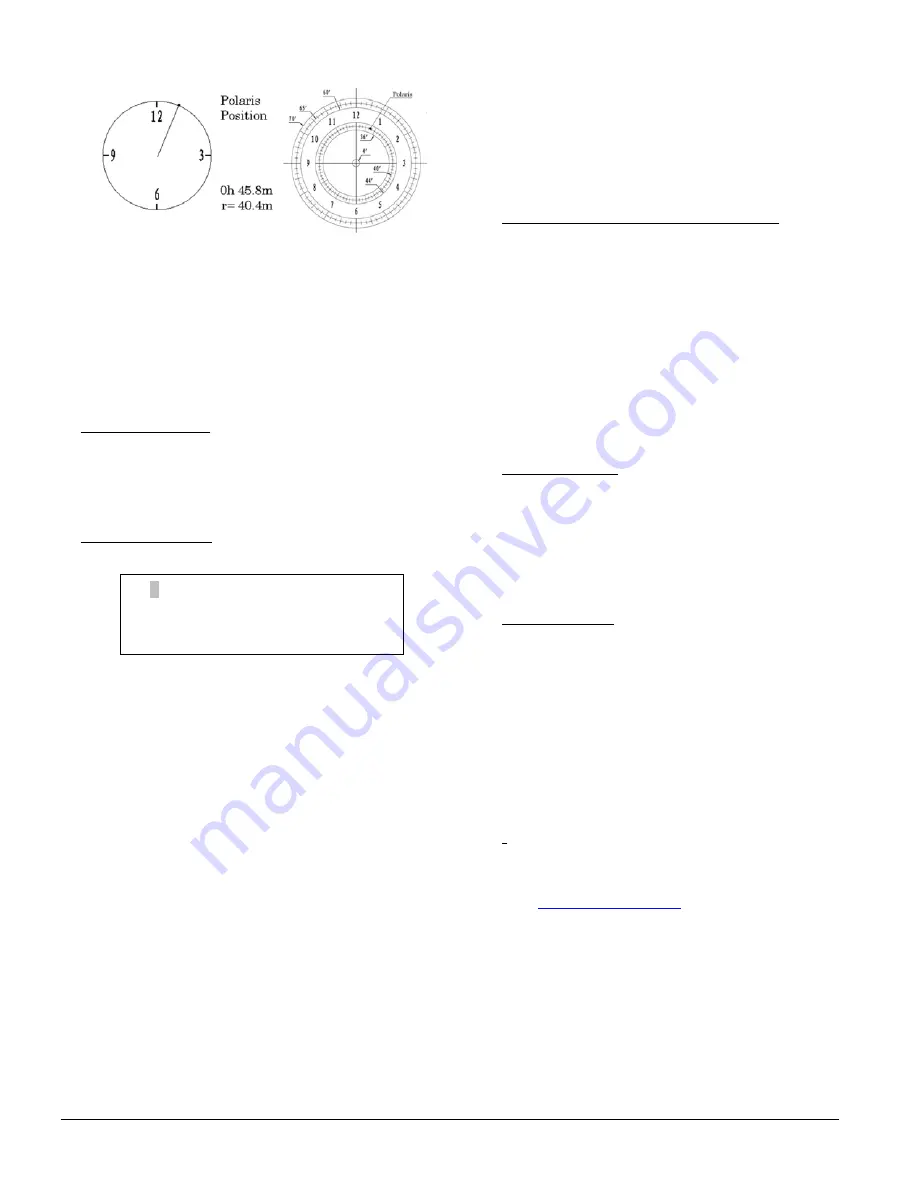
5
iOptron Corp. | 6E Gill Street | Woburn, MA 01801 USA | (781) 569-0200 | Toll Free (866) 399-4587 | www.iOptron.com
(3)
Use
the
Azimuth
and
Latitude
Adj.
Knobs
to
adjust
the
mount
in
both
directions
and
put
the
Polaris
in
the
location
on
the
Polar
Scope
Dial
(same
as
indicated
on
the
HC
LCD),
as
shown
in
the
right
side
of
the
above
figures.
BrightStar
Polar
Alignment
When
the
pole
star
is
not
in
sight,
refer
to
online
Instruction
Manual
for
BrightStar
Polar
Alignment
.
12.
Manual
Operation:
The
mount
can
now
be
used
to
observe
astronomical
objects
with
the
HC.
Use
arrow
keys
(
►
,
◄
,
▼,
and
▲
)
to
point
the
telescope
to
the
desired
object.
Use
the
number
keys
to
change
the
slewing
speed.
Press
STOP/0
button
to
start
tracking.
13.
Set
Up
Controller:
Press
the
MENU
button;
then
“
Settings
”
=>
“
Set
Time
&
Site
”.
Enter
the
current
date
or
waiting
for
the
GPS
connected
to
the
satellites.
Enter
the
time
zone
offset
to
the
UTC;
for
examples:
Boston
is
“UTC
‐
300
minutes”
Los
Angeles
is
“UTC
‐
480
minutes”
Rome
is
“UTC
+060
minutes”
Sydney
is
“UTC
+600
minutes”
Toggle
the
Daylight
Saving
Time
(DST)
between
N(No)
and
Y(Yes)
using
arrow
key.
Move
the
cursor
to
the
end
of
screen
to
select
the
Northern
or
Southern
Hemisphere.
[TIPS:
All
time
zones
in
N.
America
are
“UTC
‐
XXX
minutes”.
Latitude
and
longitude
coordinates
can
be
obtained
from
GPS
‐
equipped
devices
(navigator,
phone),
or
from
internet,
if
you
are
entering
them
manually.
“W/E”
=
western/eastern
hemisphere;
“N/S”
=
northern/southern
hemisphere;
and
“d”
=
degree;
“m”
=
minute;
and
“s”
=
second.
Use
arrow
and
number
keys
to
enter
location
information.]
14.
Zero
Position
and
One
Star
Alignment:
The
default
mount
power
on
position
is
not
necessary
the
zero
position
for
CEM25/CEM25EC,
especially
it
is
the
first
time
to
use
the
mount
or
just
performed
firmware
upgrade.
Set
the
Zero
Position
by
press
MENU
=>
“Zero
Position”
=>
“Set
Zero
Position
”.
You
should
make
sure
the
mount
is
at
ZERO
position
by
press
MENU
=>
“Zero
Position”
=>
“Goto
Zero
Position
”
when
the
mount
is
powered
on.
Perform
a
One
Star
Align
to
correct
the
Zero
Position
discrepancy.
To
further
improve
the
GOTO
accuracy,
refer
to
the
full
User’s
Manual
for
more
details.
15.
Go
to
an
Object:
The
mount
is
now
ready
for
GOTO
and
tracking
targets.
Press
MENU
,
select
and
ENTER
“
Select
and
Slew
”.
Select
a
category
(for
example,
“
Solar
System
”),
then
select
an
object
of
interest
(for
example,
“
Moon
”).
Press
ENTER
and
the
telescope
will
slew
to
the
object
and
automatically
start
tracking.
16.
Sync
to
Target:
If
the
object
is
not
in
the
center
of
the
eyepiece,
use
this
function
to
center
and
synchronize
the
object
to
improve
local
GOTO
accuracy.
Press
MENU
and
select
and
ENTER
“
Sync
to
Target
”.
Use
arrow
keys
center
the
object
in
eyepiece.
Press
ENTER
again
to
complete
this
function.
[TIP:
“
Sync
to
Target
”
can
only
function
after
a
“
Select
and
Slew
”
operation.
This
is
most
useful
when
looking
for
faint
objects
near
a
bright
star.
]
[TIP:
After
slewing
to
an
object,
a
list
of
nearby
bright
object(s)
can
be
displayed
by
pressing
“
?”
button.]
Use
for technical supports.
2013-04-01 12:01:36
UTC -300 Minute(s)
W071d08m50s DST: Y
N42d30m32s
Northern






