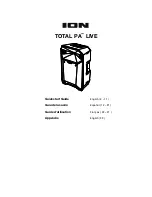10
SD/USB Mode
Press the
Mode
button to toggle through to select SD or USB mode. Total PA
™
Live will
automatically play the first compatible file. Files are played in alphabetical order of what is
on the root level, then alphabetical by folder, and then alphabetical by track name. Media
playback will stop when all media has been played on the SD card or USB drive. Press
and hold the
Next
and
Previous
buttons to fast forward or rewind within the song.
Note:
The SD card or USB drive must have playable files for it to appear on the media
panel’s display. If there is no USB drive or SD card inserted into the media panel, pressing
and releasing the Mode button will toggle through Bluetooth, Aux, and radio.
Repeat settings (abbreviations will show on the display):
•
ALL: Repeat all of the tracks in the folder.
•
FOLd: Repeat all of the tracks in the folder.
•
OnE: Repeat the current playing USB track.
•
rAn: Shuffle the track order.
App Control
IMPORTANT:
To ensure the best possible experience with the app, use the most
current Android OS or iOS on your device.
Follow these steps to download the free app on your device:
1.
Open the Apple App Store or Google Play on your device. Then, search for the
ION
Sound XP
app.
2.
Follow the on-screen instructions to download and install the app. Once
downloaded, the
ION Sound XP
app will appear on your device's home screen.
3.
Connect your device to Total PA
™
Live via Bluetooth. See the
to learn how to do this.
4.
Open the ION Sound XP
TM
app. If prompted, allow the app to access your device's
Bluetooth and Location Services.
5.
Tap to select
Add A Product
on the screen. The app will scan and find Total PA
™
Live.
If you are having issues connecting, tap
Help with setting up?
for additional tips.
6.
Select the
Total PA
™
Live
icon to go to the next screen, where you can use the app to
control various functions of the speaker such as:
•
Radio:
Play the radio, change stations, and edit presets.
•
EQ:
Adjust the speaker's equalization.
•
Mic Volume:
Adjust the volume for the microphone inputs.
•
Source Volume:
Adjust the volume for Bluetooth, Aux input, and the FM radio.
•
Main Volume:
Adjust the source volume together.
•
Echo Effect:
Adjust the amount of echo effect.
•
Lighting Effects:
Select the lighting effect or
turn the lighting effects on/off.
•
Voice Prompts:
Enable or disable the voice prompts.
•
Support:
Visit
, contact Technical Support, and view Warranty
information and Frequently Asked Questions.