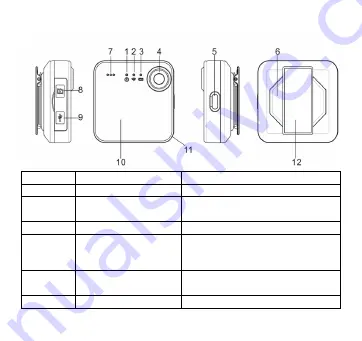
EN-3
3. Function
1.
Camera LED (Red)
Indicate the camera reaction
2.
Wi-Fi LED (Blue)
Indicate Wi-Fi status
3. Battery
LED
(Green)
Indicate the camera battery
status
4.
Lens
Wide angle lens
5. Power
Button
Turn on and off the camera
Turn on and off the Wi-Fi
Reset the camera
6. Magnet
For attaching camera to clothing
etc.
7. Microphone
Summary of Contents for SnapCam
Page 1: ...Quick Start Guide ...




































