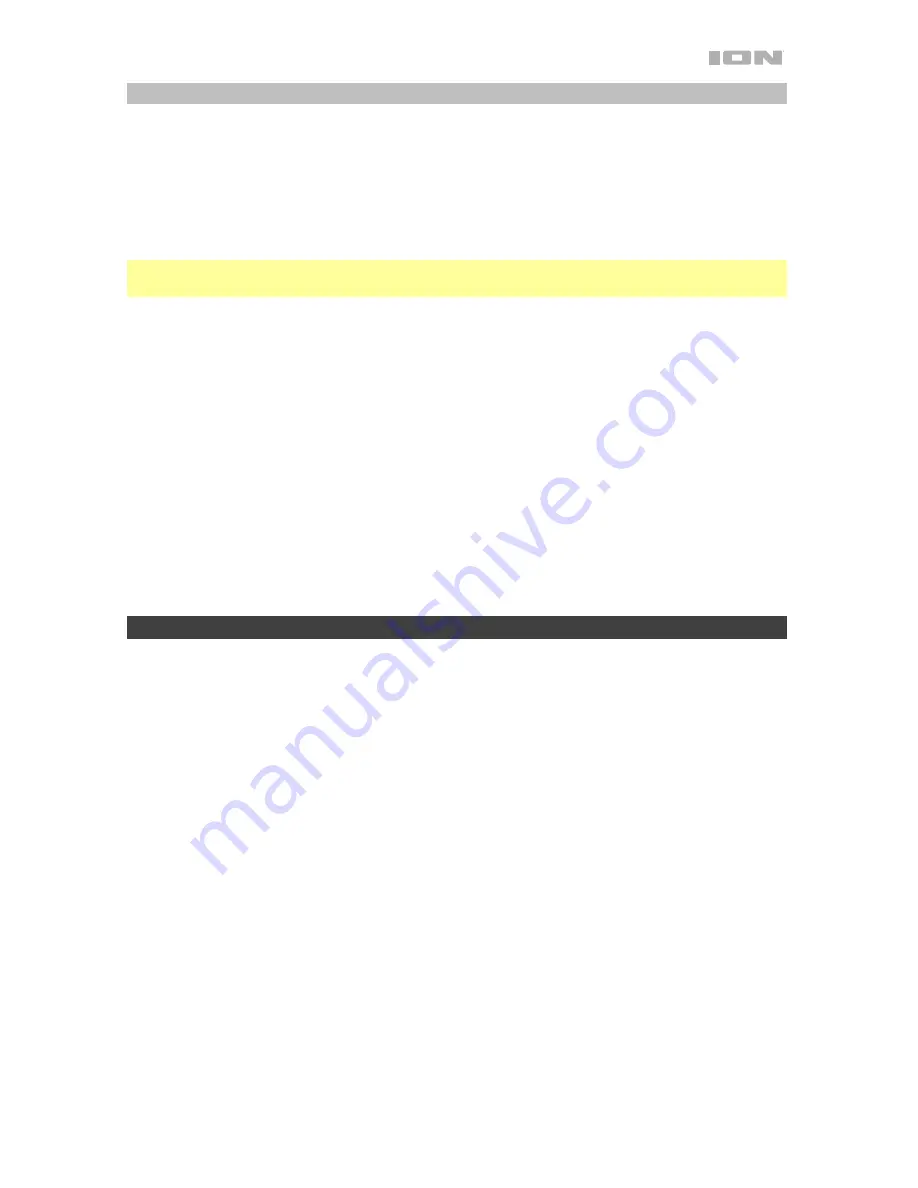
7
Using the Radio
Selecting a radio station:
1.
Turn the radio on using the
Radio Selecto
r
switch to select either AM or FM.
2.
Use the
Tune buttons
to search for a radio station. To "Seek" (jump to the next available
station), hold a Tune button down for a few seconds until it starts to seek a station. The
unit will remember the last station you were on and start at that station when you power off
and power on again.
Note:
If there is poor AM reception, disconnect AC power for optimal AM radio reception. To
further adjust AM reception, move the entire unit.
Saving a preset:
1.
Press the
Radio Selector
button to choose FM/AM and select a radio station that you
want to save to a preset location using the
Tune
buttons
.
2.
Press and hold
Play/Pause/Preset
for 3 seconds. A preset number will appear on the
screen.
3.
Use the
Tune buttons
to select which preset you want to save it to.
4.
Press
Play/Pause/Preset
to confirm.
SAVE
will appear on the screen.
Selecting a preset:
Press
Play/Pause/Preset
to cycle through the saved presets.
Troubleshooting
If the sound is distorted:
Try lowering the volume control of your sound source or musical
instrument. Also, try to reduce the overall volume of Offroad.
If there is too much bass:
Try adjusting the tone or EQ control on your sound source to lower
the bass level. This will allow you to play the music louder before clipping (distortion) occurs.
If there is a high-pitched whistling noise when using microphones:
This is probably
feedback. Point the microphone away from the speaker.
If there is poor AM reception:
To adjust AM reception, move entire unit.
If you can’t hear the microphone over the music volume:
Turn down the music volume
from your source.
If you can’t play music from a flash drive:
The USB port is only for charging USB devices.






















