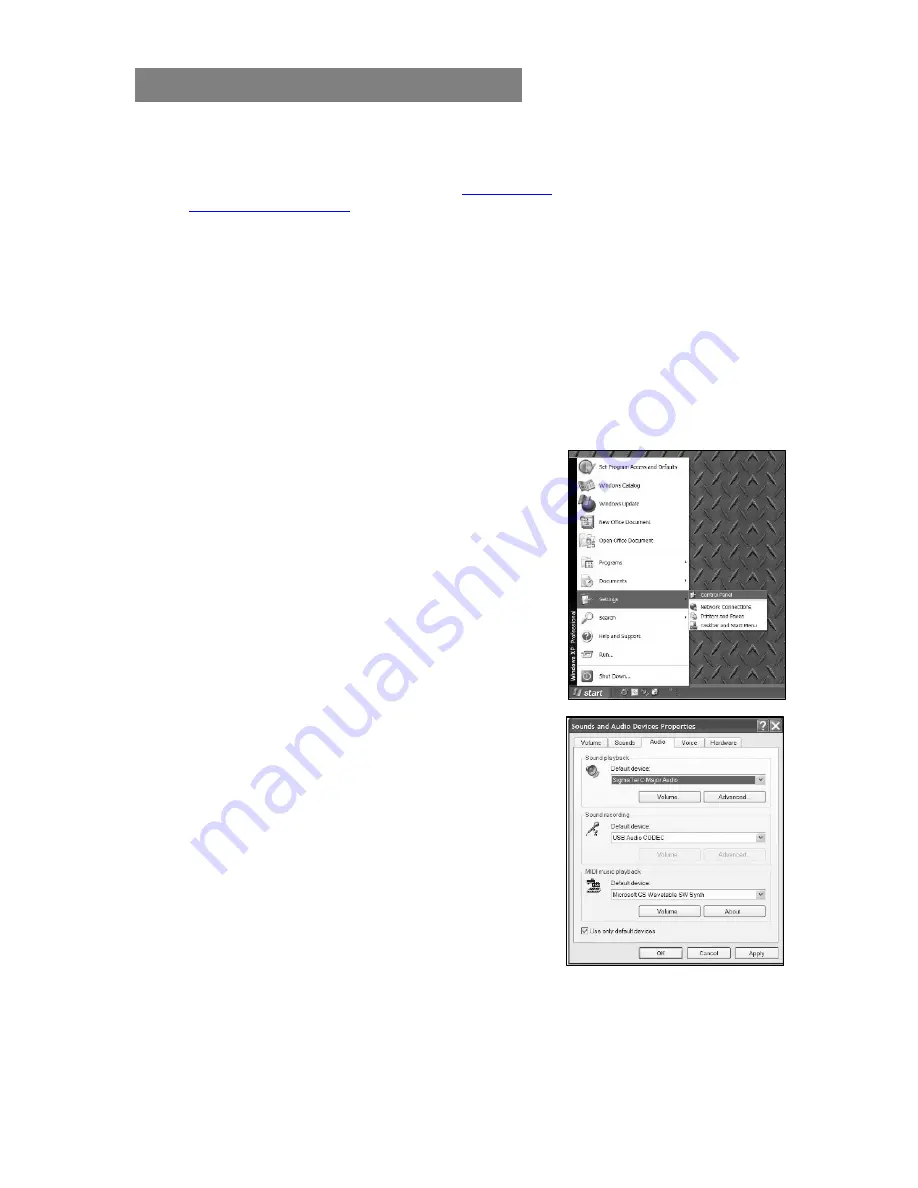
Windows XP – Setup Instructions
Before you begin:
1. Make sure you have the latest version of
EZ Converter
installed. Visit
www.ionaudio.com/ezvc
to download. Install the software program after downloading it
from our website.
2. Once EZ Converter is installed on your computer, connect your USB Recording device
using the included USB cable to an available USB port on your computer.
TIP:
not all USB ports are created equal. Although most ports will work with
printers and mice, some computer’s ports may not be suitable for use with
recording devices. We recommend connecting directly to a port on your PC,
instead of using USB hubs or splitters. If your desktop PC has USB ports both
on the front and on the back, we recommend using ports located on the back of
the PC.
3. If your product has a
Power
button (some products do not), make sure it is switched to
the
ON
position.
4. Close all programs that are open on your computer.
Setup Procedure:
1. On the bottom-left of your screen, select the
Start
menu.
2. Select
Settings
then
Control Panel
.
S
3. In the window that opens, find and double-click the
Sounds and Audio Devices
control panel.
If you don’t see a choice called
Sounds and Audio
Devices
, choose the
Switch to Classic View
option
in the panel on the left of the window, and the
Sounds
and Audio Devices
should become available on the
right.
4. At the top of the next window that opens, select the
Audio
tab.
5. Under
Sound Playback
, choose the device that you
would like your computer’s audio to come out of.
Computer sound cards vary from computer to
computer. Some common PC soundcard names are
Realtek
,
Soundmax
, and
Sigmatel
. Choose on the
device that best matches your desired audio setup.
NOTE:
do NOT choose
USB Audio Codec
as your playback device. This represents
your ION Audio USB recording device, and can only be used as a recording input, not a
playback output. Also, make sure not to choose
Modem
, or
Microsoft Sound Mapper
as your playback device.
4












