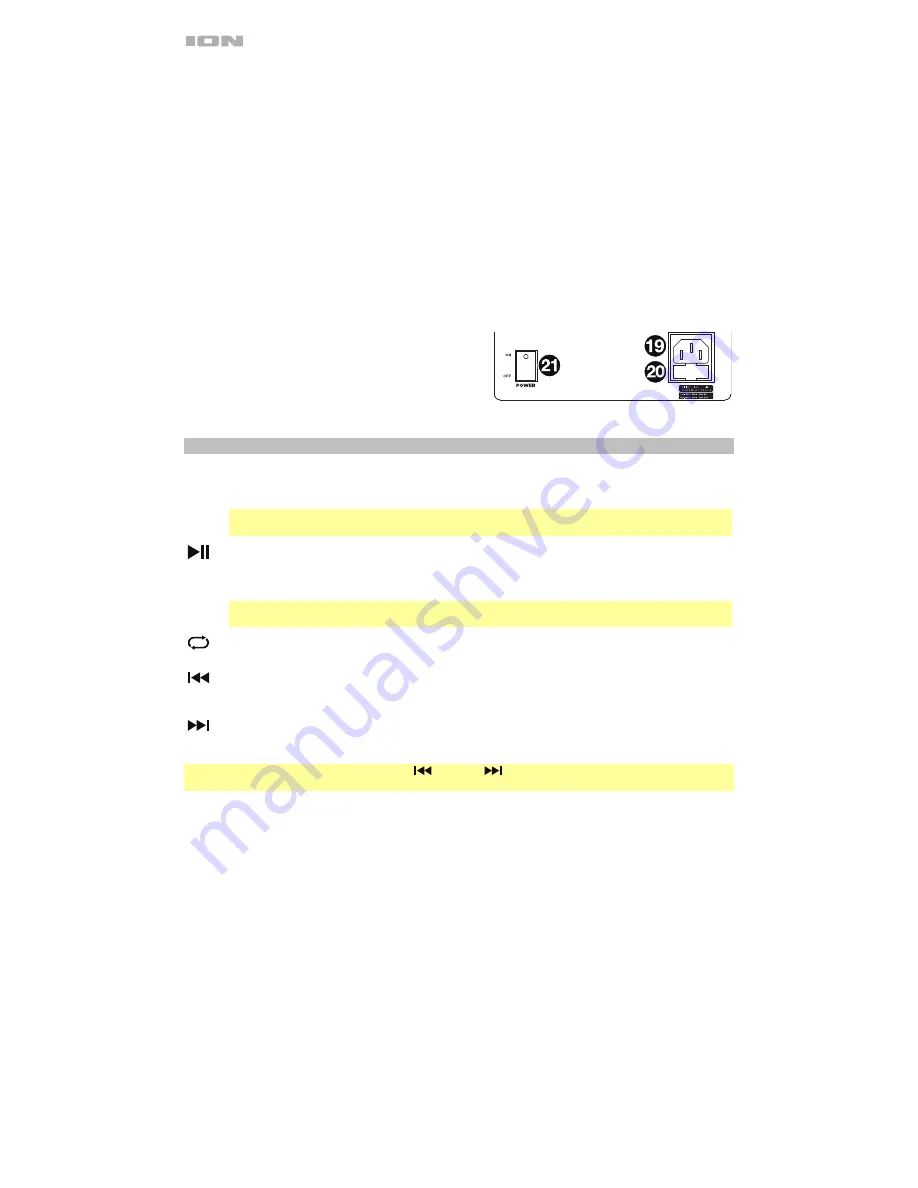
6
18.
Light Mode Button:
Press this button to toggle between four modes for the lights on the front panel:
•
Auto 1:
The lights steadily cycle through different colors. As they cycle, the light ring will be the
same color as the glowing woofer. While operating in this mode, press and hold the
Light Mode
button to freeze the lights on their current color. Press and hold again to unfreeze. Auto 1 is the
default mode when Total PA Glow 3 is powered on.
•
Auto 2:
The lights steadily cycle through different colors. As they cycle, the light ring will be a
different color than the glowing woofer. While operating in this mode, press and hold the
Light
Mode
button to freeze the lights on their current color.
•
Beat Sync:
The light ring flashes and changes colors according to the tempo of the music playing
on the speaker. The glowing woofer will steadily cycle through different colors.
•
Off:
The lights turn off.
19.
Power Cable Input
(
IEC
)
:
Insert the included power cable here to power the unit.
20.
Fuse Holder:
The orientation of the
Fuse Holder
determines the unit’s voltage setting:
100
–
120
V or
220
–
240
V. As pictured here, the current setting is shown on the right side of the
Fuse Holder
, above
the triangle symbol (
). If you are using Total PA Glow 3 in a region with a voltage different than the
unit’s current setting, change the setting by removing the
Fuse Holder
, inverting it, and reinserting it.
If the unit’s fuse is broken, remove the
Fuse Holder
and replace the broken fuse with one that has the
correct rating (as indicated on the
Fuse Holder
).
Using a fuse with an incorrect rating can damage the
unit and/or fuse.
21.
Power Switch:
Turns Total PA Glow 3 on or off.
Media Panel
Media Panel Functions:
MODE Mode:
Switches the audio source between USB/SD, FM radio, and Bluetooth.
Note
: A USB drive or SD card must contain playable files in order for its data to appear properly in
the
Media panel’s
display. You can play MP3s, 16-bit WAVs, FLAC, APE, and WMA files.
Play
/
Pause:
When USB/SD or Bluetooth is selected as the audio source, plays/pauses audio.
When FM radio is selected as the audio source, press and hold this button for 2 seconds to begin
the preset auto-store function. This jumps to the lowest station (87.5) and then travels through the
bandwidth to auto-store the strongest stations as presets.
Note:
Files are played from the USB or SD source first by alphabetical order of what is on the root
level, then alphabetical by folder, and then alphabetical by the track name.
Repeat:
Cycles through four options: repeat all of the tracks (
ALL
), repeat all of the tracks in the
folder (
FOLd
), repeat the current playing USB or SD track (
OnE
), or shuffle the track order (
rAn
).
Previous:
Plays the previous USB, SD, or Bluetooth track. When listening to the FM radio, press
the button once to skip back through the FM stations and hold the button down to seek back
through the channel presets.
Next:
Plays the next USB, SD, or Bluetooth track. When listening to the FM radio, press the button
once to tune the radio down one preset and hold the button down to seek forward through the
channel presets.
Note:
In some apps, pressing the
Previous
(
) or
Next
(
) buttons may go to another playlist or music
genre.




















