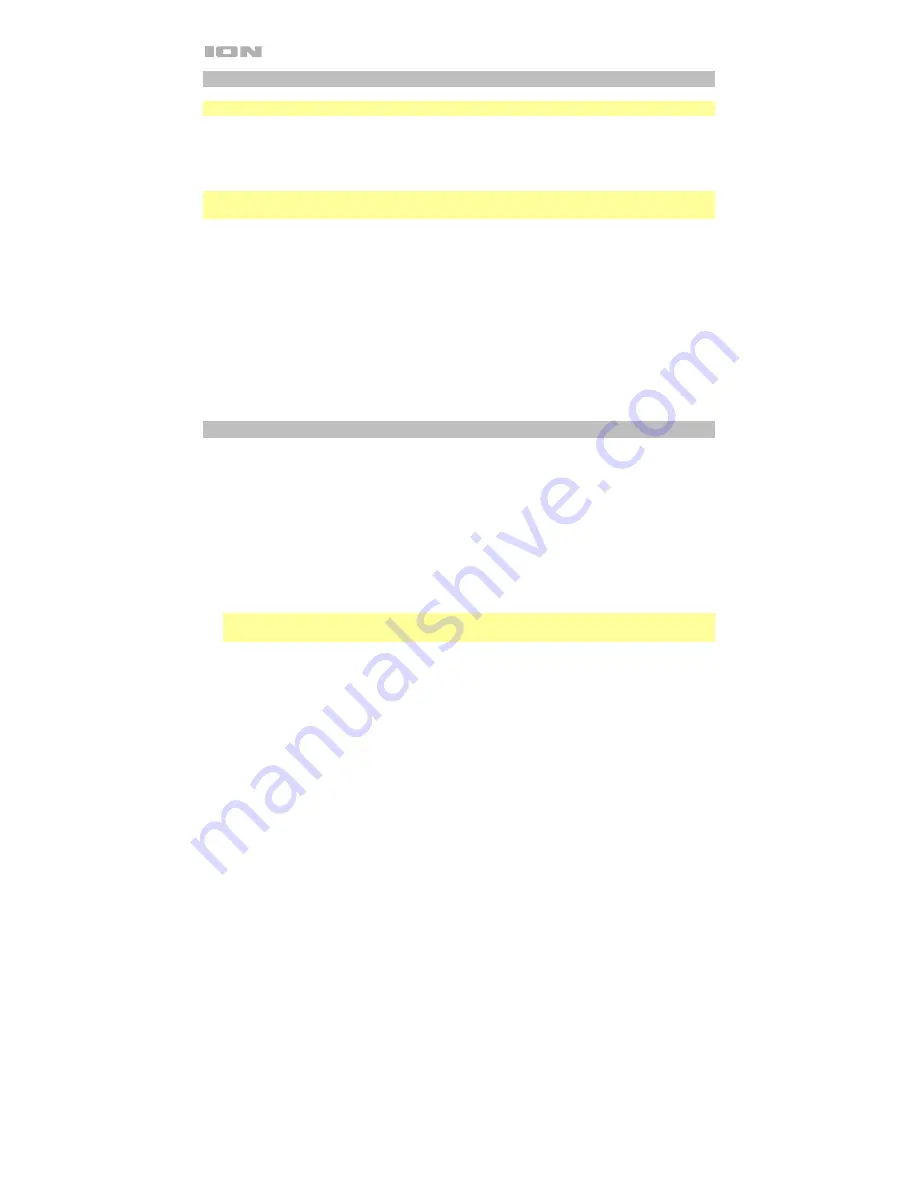
8
Using the Radio
Note:
This section for use with North America/Japan models only.
Selecting a Radio Station:
1.
Press the
Radio
button to choose AM/FM.
2.
Select a radio station using the
–
/
+
buttons.
Note:
If there is poor AM reception, disconnect AC power for optimal AM radio reception. To
further adjust AM reception, move the entire unit.
Saving a preset:
1.
Press the
Radio
button to choose AM/FM and select a radio station that you want to save
to a preset location using the
–
/
+
buttons.
2.
Press and hold
Play/Pause
for
1 second. A preset number will appear on the screen.
3.
Use the
–
/
+
buttons to select which preset you want to save it to.
4.
Press
Play/Pause
to confirm.
SAV
will appear on the screen.
Selecting a preset:
1.
Press the
Radio
button to select AM/FM.
2.
Press
Play/Pause
to cycle through the saved presets.
Stereo-Linking Two Game Day Lights Speakers*
To link two Game Day Lights speakers together for stereo sound:
1.
Press and hold the
Link
button on both speakers to enter Stereo-Link mode. A tone will be
heard and the word LINK will blink when in the process of linking to the second speaker.
Once a link has been established, the word LINK will be lit solid.
Note:
The linking process can take up to a minute to complete. The closer the two
speakers are to each other, the quicker the linking process occurs.
2.
Press and release the
Bluetooth
button on either speaker to start the pairing process. The
Bluetooth icon will flash on the randomly assigned master speaker when in pairing mode.
The speaker assigned as master (with the Bluetooth icon illuminated) will play the Left
channel audio.
Note:
The assigned left and right speaker channels can be switched by pressing and
holding the
Bluetooth
button.
3.
Navigate to your Bluetooth device’s setup screen, find
Game Day Lights
and connect.
See
Pairing a Bluetooth Device
for Bluetooth setup details.
4.
To disconnect/cancel linking between the two speakers, double press the
Link
button.
* This speaker may be able to link to different speakers in the ION Audio product line. For
more information, please visit
ionaudio.com
.























