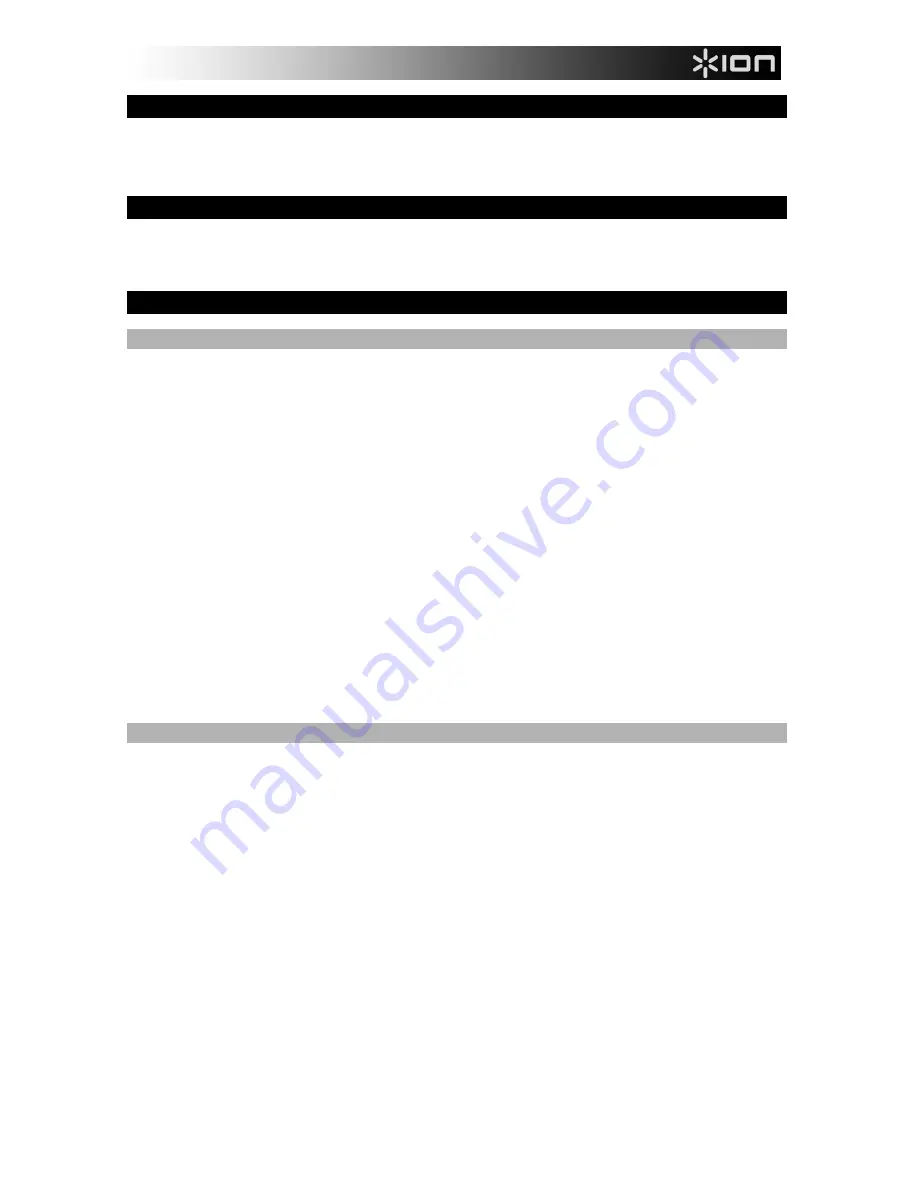
3
BOX CONTENTS
DJ
2
GO
USB cable
Software CD
REGISTRATION
Please go to
http://www.ionaudio.com
to register your DJ
2
GO. Registering your product ensures that we
can keep you up-to-date with any new product developments and provide you with world-class technical
support, should you run into any problems.
SETUP
PC
Before you can begin using DJ
2
GO with your computer, you must install the included Virtual DJ LE
Lite software:
1.
Please insert the included installation disc into your computer's CD-ROM drive.
2.
Open the CD to view its contents.
3.
Open the folder titled "
PC
."
4. Double-click
the
"
.Msi
" file.
5.
Follow the on-screen instructions.
6.
Once the installation is complete, click "
Finish
."
To start using DJ
2
GO:
1. Connect
DJ
2
GO to an available USB port on your computer. (If possible, use a USB port on the rear
panel of your computer.)
2.
Open Virtual DJ LE Lite by double-clicking the icon on your computer's Desktop (if you created a
Desktop shortcut) or by going to
Start All Programs Virtual DJ LE Lite
.
3.
Once the software opens, go to the left File System / Folder structure panel.
4.
Navigate to your music, video, and/or karaoke collection stored on your computer.
5.
Once a supported file is found, left click + drag the file to one of the decks.
6.
Repeat the process to assign a file to the other deck.
For more information on how to use Virtual DJ LE Lite, see the software manual on the CD, located in
the "Manual" folder.
MAC
Before you can begin using DJ
2
GO with your computer, you must install the included Virtual DJ LE
Lite software:
1.
Please insert the included installation disc into your computer's CD-ROM drive.
2.
Open the CD to view its contents.
3.
Open the folder titled "
Mac
."
4. Double-click
the
"
pkg
" file.
5.
Follow the on-screen instructions.
6.
Once the installation is complete, click "
Close
."
To start using DJ
2
GO:
1. Connect
DJ
2
GO to an available USB port on your computer. (If possible, use a USB port on the rear
panel of your computer.)
2.
Open Virtual DJ LE Lite by going to
Applications Virtual DJ LE Lite
.
3.
Once the software opens, go to the left File System / Folder structure panel.
4.
Navigate to your music, video, and/or karaoke collection stored on your computer.
5.
Once a supported file is found, left click + drag the file to one of the decks.
6.
Repeat the process to assign a file to the other deck.
For more information on how to use Virtual DJ LE Lite, see the manual on the CD, located in the
"Manual" folder.
Summary of Contents for DJ2GO
Page 2: ......
Page 16: ...www ionaudio com MANUAL VERSION 1 2 MANUAL VERSION 1 0...


































