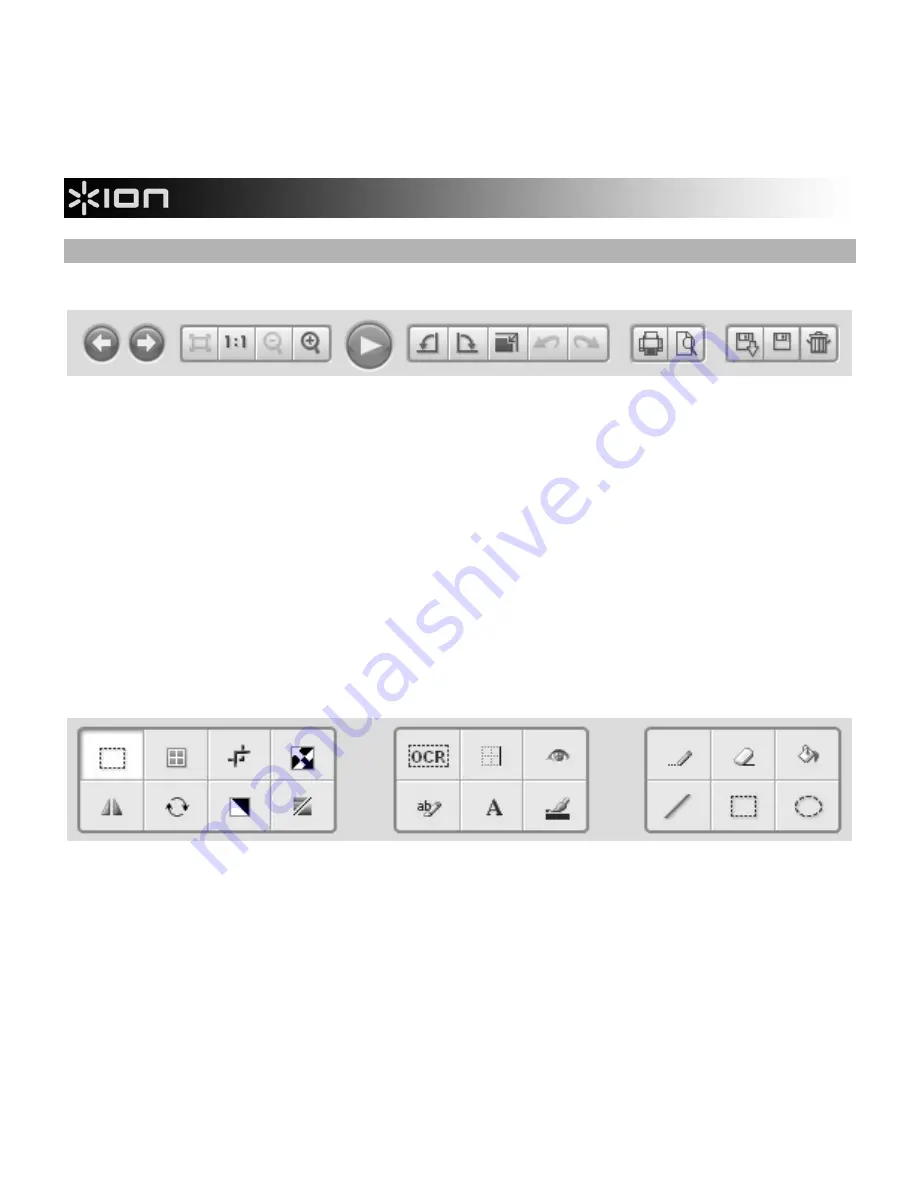
6
EDITING CONTROLS
1 1 2 3
4 4
5 6 6 7
8
8 9 10 11 12 13
1.
Previous/Next –
Moves to the previous/next image.
2.
Best View –
Adjusts the image so the entire image is seen in the editing window.
3.
Actual Size –
Adjusts the image so it is seen at its actual size in the editing window.
4.
Zoom Out/In –
Zooms out of or into the image.
5.
Preview Mode –
Maximizes the window so you can preview the image at its largest size. Press "Esc" to
exit this mode.
6.
Rotate Left/Right –
Rotates the image left/right 90º.
7.
Image Size –
Allows you to adjust the image's dimensions.To scale the image without changing its
proportions, check the "Keep Proportion" box.
8.
Undo/Redo –
Cancels the last edit or redoes the edit that was just cancelled.
9.
Print –
Prints the image.
10.
Print Preview –
Previews the image to pint.
11.
Save As –
Allows you to save the file under a new name.
12.
Save –
Saves the file.
13.
Delete –
Deletes a file selected from the list in the left-hand pane.
14 15 16 17 22 23 24 28 29 30
18 19 20 21 25 26 27 31 32 33
14.
Select –
Click and drag a box around an area of the image to select it.
15.
Color Adjustment –
Click and drag the sliders to adjust the image's definition, brightness, contrast,
saturation, and RGB (red, green, and blue) sliders.
16.
Cut –
Click and drag a box around an area of the image to crop it.
17.
Negative –
Click to create a negative image of the original.





















