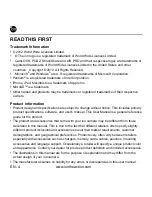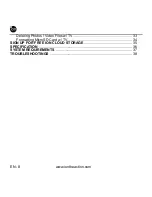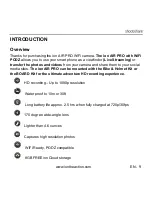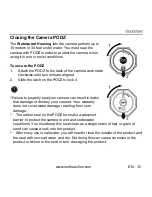www.iontheaction.com
EN
-
17
Recording Videos
Before you start recording, select the video resolution by switching the
Video
Resolution Switch
.
There are two HD options to select from: HD (720p 60fps
or 720p 30fps) and FHD (Full HD 1080p 30fps or 960p 30fps). You can change the
resolution by changing the settings with ion software.
There are two methods available for starting the video record function. When
starting a video recording, a short vibration indicates recording started. The LED
indicator illuminates RED throughout the recording.
1.
Whether the camera power is ON or OFF, simply slide the Recording Slide
Switch
from STOP to REC to start recording.
2.
When your camera is OFF and the Recording Slide
is at REC
location, press and hold the Power
button to turn the camera ON and it will
start recording.
Move the Recording Slide Switch
from REC to STOP to stop recording.
The camera will vibrate and the LED indicator will illuminate GREEN to indicate the
recording has stopped. The camera will then enter Standby mode.
An additional option is to hold the Power
button to stop the recording and turn
the camera off. The camera will vibrate two seconds and the Red LED light will turn
off.
An additional 432x240 (w/ 1080p/720p) or 320x240 (w/ 960p) video file will be
created simultaneously with the recording of an HD/FHD video file. The smaller
video file size allows for more efficient uploading of content to social media sites
and email.
Changing video resolution is disabled during video recording