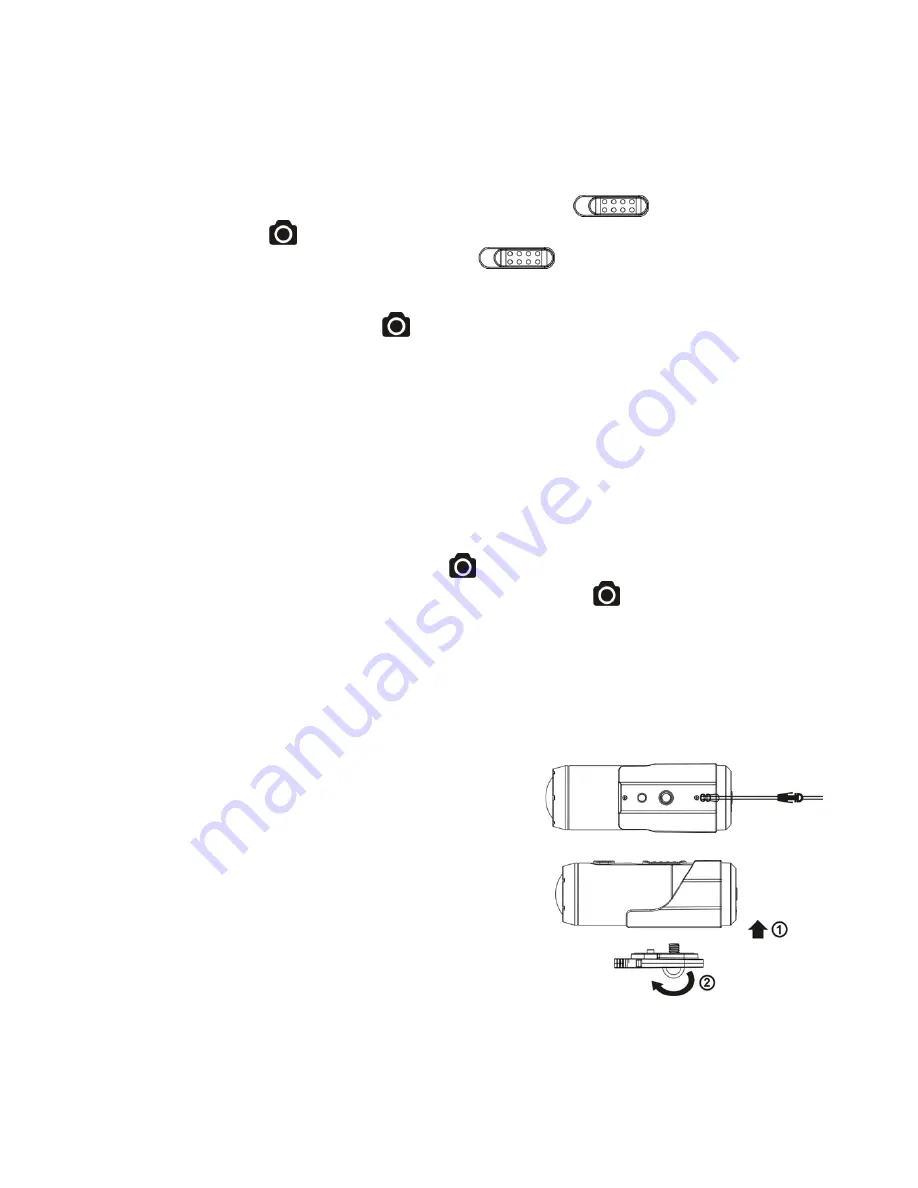
EN-6
2.
When your camera is OFF and the Recording Slide Switch
is at REC location, press
and hold the Power
button to turn the camera ON and it will start recording.
To stop Recording, move the Recording Slide Switch
from REC to STOP .The camera will
vibrate and the LED indicator will illuminate GREEN to indicate the recording has stopped. The camera
will then enter the Standby mode.
An additional option is to hold the Power
button to stop the recording and turn the camera off. The
camera will vibrate for two seconds and the Red LED light will turn off.
Notes:
1.
An additional 432x240 (w/ 1080p/720p) or 320x240 (w/ 960p) video file will be created
simultaneously with the recording of an HD/FHD video file. The smaller video file size allows for
more efficient uploading of content to social media platforms and email.
2.
Changing video resolution is disabled during video recording.
3.
There will be around 1-2 seconds delay before the camera starts recording.
4.
The various video resolution options for HD and FHD can be changed under the “Settings”
selection in the iON software. (see 4.1)
3.6 Taking Photos
1.
Turn on the camera by pressing the Power
button.
2.
After the camera power has been turned on, press the Power
button very briefly to take a
photo. A short vibration and a flash of the green LED indicates that the action was successful.
Notes:
1.
The Still Photo function is disabled during video recording.
2.
Change photo resolutions and shooting mode (Single Shot, Burst Mode and Time Lapse)
through the “Settings” section on the iON software.
4. Mounting Your Camera
4.1 Secure Strap
1.
Loop one end of the secure strap through the strap
hole of the camera. You may use a pin to help
thread it through the hole.
2.
Attach the other half to the mount.
3.
Clip both ends together when camera is mounted.
4.2 CamLOCK
iON’s versatile CamLOCK Mount System allows you to
attach the camera to any type of helmet (bike, motorcycle,
Summary of Contents for Air Pro 2
Page 1: ...Quick Start Guide...
Page 103: ...1 iON Air Pro 2 Air Pro 2 Air Pro 2 Wi Fi Air Pro 2 Wi Fi iON Air Pro 2 Quick Start Guide...
Page 105: ...3 1 USB 1 2 2 USB 3 4 5 6 1 2 7 8 9 10 11 1 12 13 iON 2 Air Pro 2...
Page 109: ...7 4 2 iON Action 1 2 4 3 1 2 3 4 1 2 5 iON iON Windows Mac USB 1 2 3 4 iON 5...
Page 117: ...15 www iontheaction com www facebook com iontheaction www twitter com iontheaction...
Page 118: ...1 iON Air Pro 2 Air Pro 2 Air Pro 2 Wi Fi Air Pro 2 Wi Fi iON Air Pro 2 Quick Start Guide...
Page 119: ...2 iON Air Pro2 14 180 32GB MicroSD 1080P 30 4 10 iON Air Pro 2 4 51 128 1 Air Pro 2...
Page 120: ...3 1 USB 1 2 2 USB 3 4 5 6 1 2 7 8 9 10 11 1 12 13 iON 2 Air Pro 2...






















