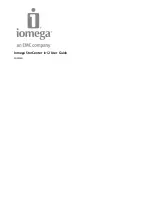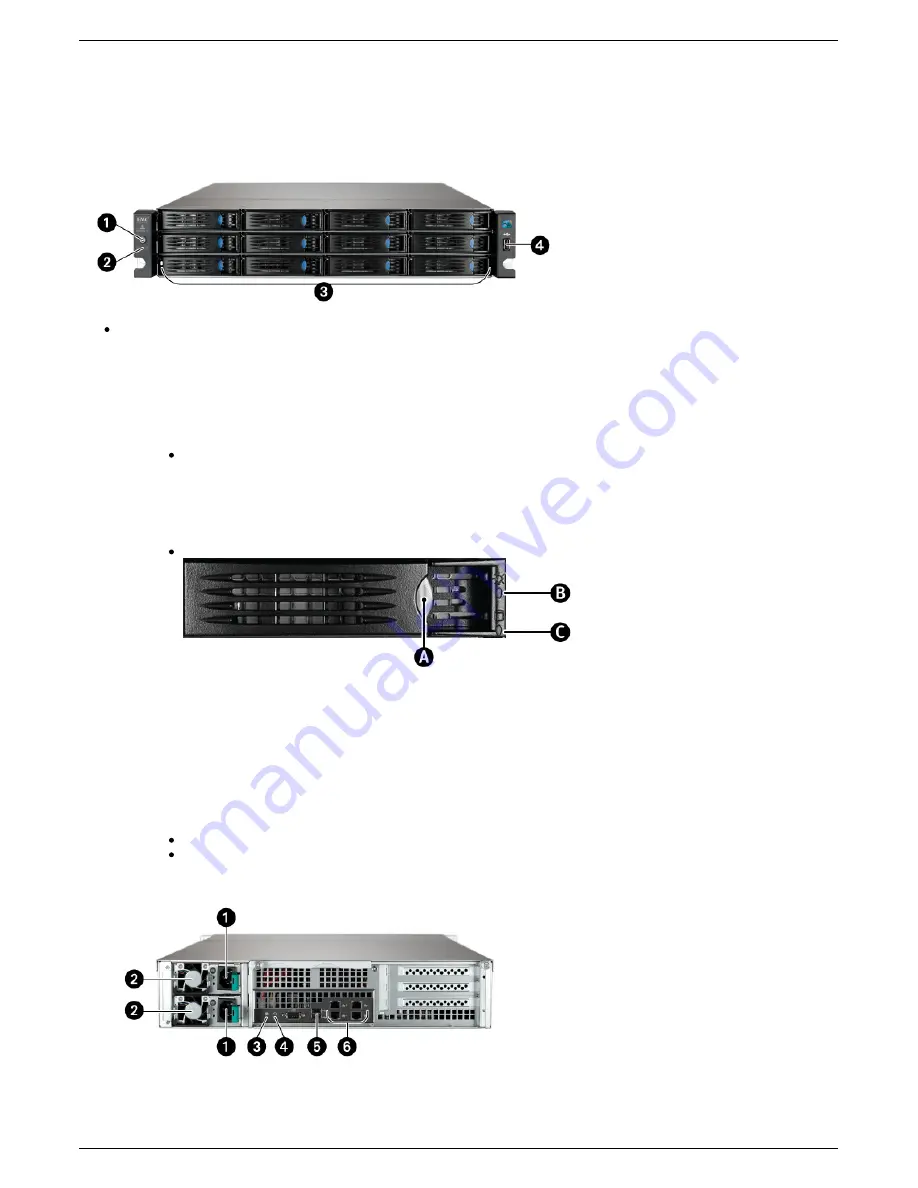
About the Iomega StorCenter ix12
Components
Front Panel
Status Indicators, Buttons and Ports
1. Power Button and Indicator: Use the power button to power the Iomega StorCenter ix12 on and off.
CAUTION! To power off the Iomega StorCenter ix12, press but do not hold down the power button.
It is not recommended to hold down the power button to shut down the Iomega StorCenter ix12.
This may result in data loss.
2. Power/Status Indicator:
Displays the current operational status of the Iomega StorCenter ix12.
Solid Blue: StorCenter is healthy.
Flashing Blue: Flashes when the StorCenter is starting up or shutting down.
Solid Amber: System or drive error - LCD or system software will indicate error.
Drive Sled: The Iomega StorCenter ix12 has twelve user-serviceable drive bays.
1. Drive Sled Release Latch: Press the release button and pull the latch to release the drive sled.
2. Drive Status Indicator: Displays drive activity and health.
3. Drive Activity Indicators: Displays the current status of drives in the Iomega StorCenter ix12.
Solid Blue: Drive is at speed with no errors.
Off: Drive not present or powered down.
Solid red: Drive failure or drive error - LCD or system software will indicate error.
Flashing Blue (slow): StorCenter is rebuilding the RAID array.
Drive Activity Indicator: Flashes Blue when the drives are in use.
High-Speed USB 2.0 Connector: Supports devices such as USB storage devices and printers.
Rear Panel
1. AC Power: The AC power supply will automatically switch to the correct voltage for your region.
2. Hot-Swappable Power Supply: The hot-swappable power supply can be replaced while the Iomega StorCenter is running.
3. System ID Flashes blue when the Blink Lights feature is enabled.
4. Reset Button: This will cause the device to restart.
5. High-Speed USB 2.0 Connectors: Supports devices such as USB storage devices and printers.
5
Iomega StorCenter ix12