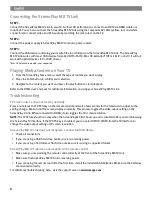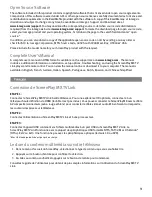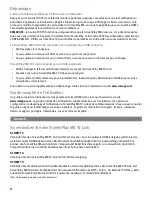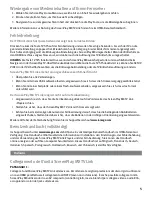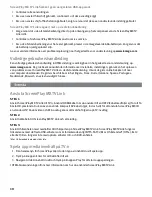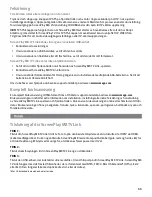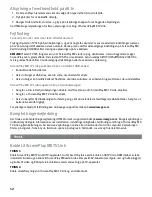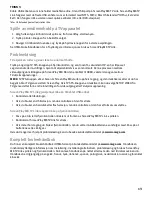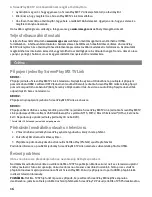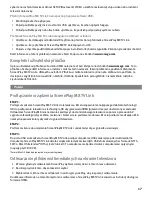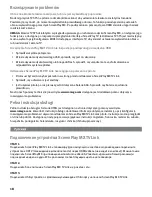3
Open Source Software
The software included in this product contains copyrighted software that is licensed under open source agreements.
Components of this software covered under GPL or other open source licenses are fully documented as to license and
redistribution requirements in the ReadMe file provided with the software. A copy of this ReadMe may, at Iomega’s
discretion and subject to change at any time, be available on Iomega’s Support and Download site at
www.iomega.com/support
. You may download the corresponding source code (when source code distribution is
required) from the Iomega web site at
www.iomega.com/support
. To locate the download page for open source code,
select your Iomega product and your operating system. Scroll down the page to the search field and enter “open
source.”
In addition, you can also obtain a copy of the applicable open source code on CD by sending a money order or
check for $10 to: Iomega Corporation, ATTN: Source Code, 4059 South 1900 West, Roy, UT 84067 USA
Please include the model name for your ScreenPlay product with the request.
Complete User’s Manual
A complete user’s manual in HTML format is available on the support area on
www.iomega.com
. The manual
includes additional information on installation, setup options, troubleshooting, and using the ScreenPlay MX TV
Link player and remote control. You can view the manual online or download it to your computer. The manual is
available in English, French, German, Italian, Spanish, Portuguese, Dutch, Russian, and Chinese Simplified.
Connexion de ScreenPlay MX TV Link
ETAPE 1 :
Connectez le ScreenPlay MX TV Link à votre téléviseur. Pour une expérience HD optimale, connectez-le à un
téléviseur haute définition via HDMI (le câble n’est pas inclus). Vous pouvez connecter le ScreenPlay MX avec le câble
AV composite (connecteurs jaune, rouge et blanc) pour connecter le câble vidéo et audio RCA en faisant correspondre
les couleurs des prises sur le téléviseur.
ETAPE 2 :
Connectez l’alimentation au ScreenPlay MX TV Link et à une prise secteur.
ETAPE 3 :
Connectez l’appareil USB contenant vos fichiers multimédias à un port USB du ScreenPlay MX TV Link. Le
ScreenPlay MX TV Link fonctionne avec la plupart des périphériques USB formatés NTFS, FAT32, Mac OS étendu*
(HFS+), Ext2 ou Ext3. Il ne fonctionne pas avec les périphériques optiques (lecteurs CD ou DVD).
*Mac OS étendu journalisé n’est pas pris en charge.
Lecture du contenu multimédia sur votre téléviseur
1. Dans le menu d’accueil du ScreenPlay, sélectionnez le type de contenu que vous souhaitez lire.
2. Appuyez sur le bouton d’entrée pour confirmer la sélection.
3. Accédez au contenu souhaité et appuyez sur le bouton de lecture pour commencer.
Consultez le guide de l’utilisateur pour obtenir de plus amples informations sur l’utilisation du ScreenPlay MX TV
Link.