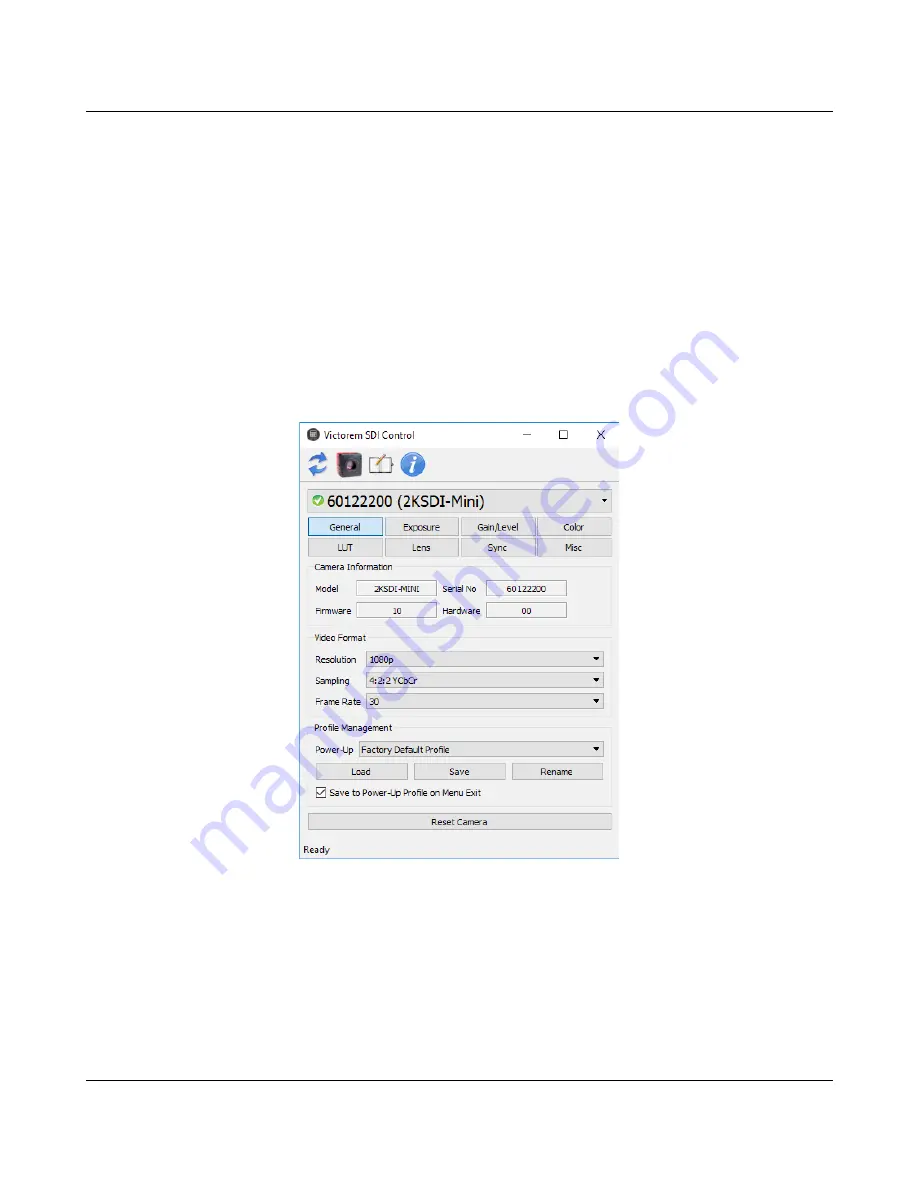
22
VICTOREM
2KSDI-Mini User's Manual
6.3 Slider Bar Control
Many parameters in the control utility are changed using a slider bar control. Use the mouse to move
the slider bar to change values, while holding down the left mouse button. Once focus is on the slider
bar the following keyboard options can also be used to change the setting:
•
Left/right or up/down arrow keys for fine adjustment.
•
Page up/down keys for coarse adjustment.
•
Home and End keys to set value to minimum or maximum, respectively.
6.4 General View
The general control view is shown in Figure 9.
6.4.1 Camera Information
The model, serial number, firmware version, and hardware version are shown in the section for the
selected camera.
IO Industries Inc.
Revision 3.0
Figure 9. General view






























