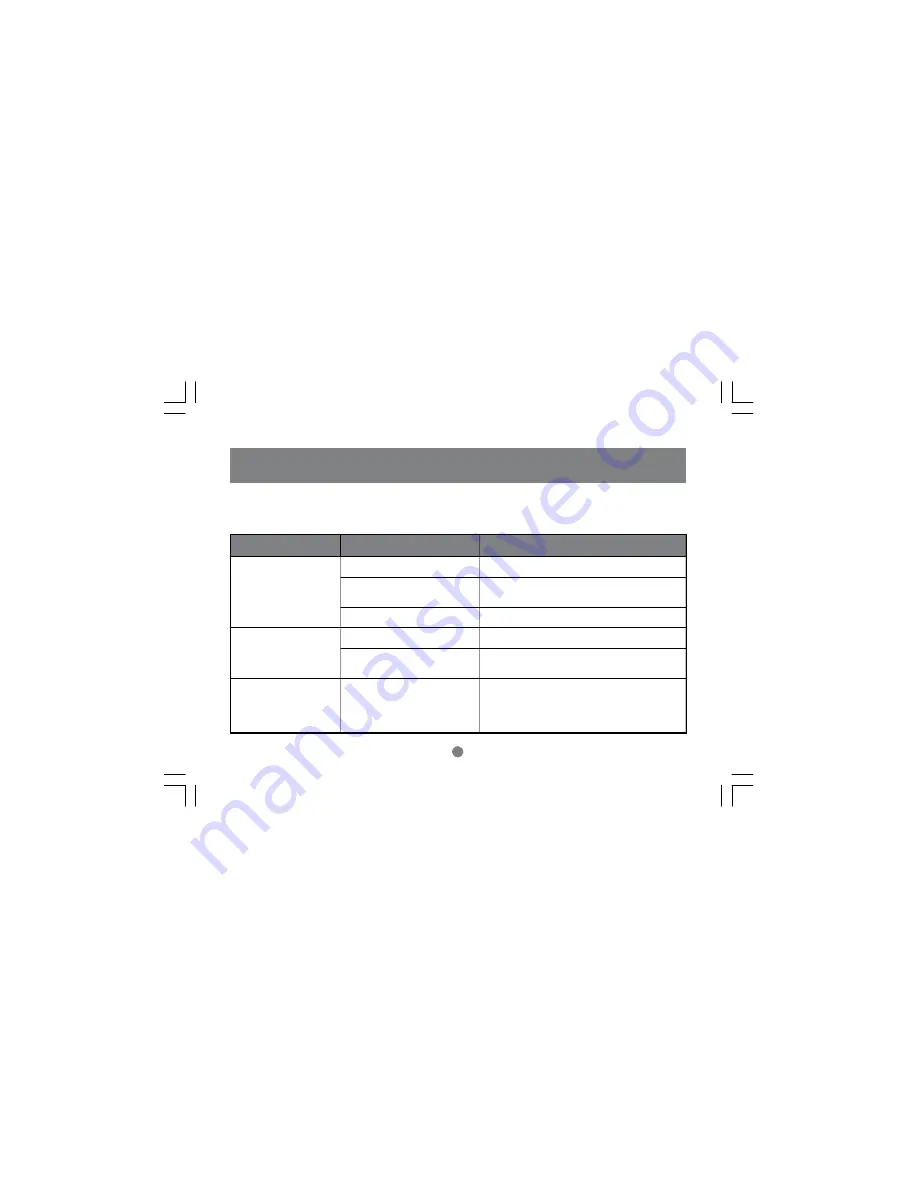
17
Symptoms
Cause
Action
Keyboard Not Responding
Keyboard needs to be reset
Unplug the keyboard from the console keyboard port, then plug it
back in.
MiniView™ SE needs to be reset
Turn off the PCs. Unplug the extender cables from the MiniView™.
Wait five seconds; then plug the cables back in and turn the PCs
on.
MiniView™ SE is in Auto Scan Mode
Press the [Spacebar] to exit Auto Scan Mode.
Mouse Not Responding
Mouse needs to be reset
Unplug the mouse from the Console Keyboard Port, then plug it
back in.
MiniView™ SE needs to be reset
Turn off the PCs. Unplug the extender cables from the MiniView™.
Wait fiveseconds; then plug the cables back in and turn the PCs
on.
Mouse in unsupported mode
Some mice can be set for PS/2 or serial mode. The MiniView™
GCS82A/GCS84A does not support serial miace. Make sure the
mouse is set to PS/2 mode. Some of the newer mice (with extra
buttons and wheels) that come with their own drivers are not
supported. Try using a regular mouse and a generic mouse driver
(like the ones that come with the operating system).
Troubleshooting
(Model: GCS82A/84A)
Note:
If you are experiencing problems, first make sure that there are no problems with the cables, and that they are all properly connected.
Appendix








































