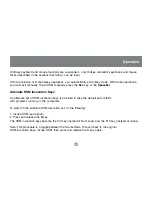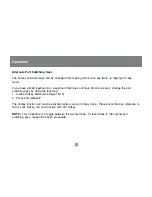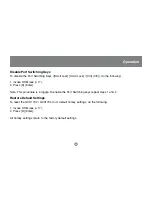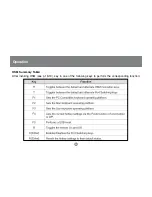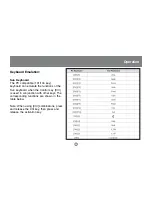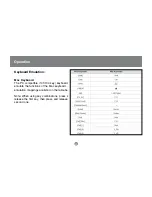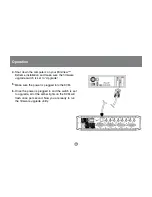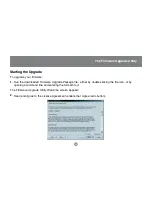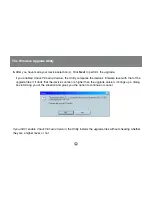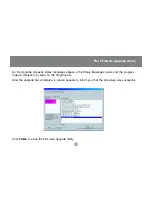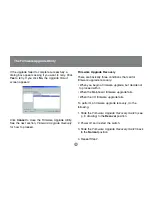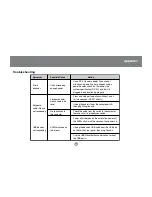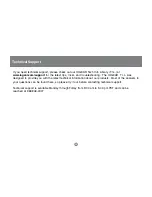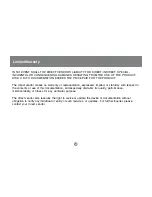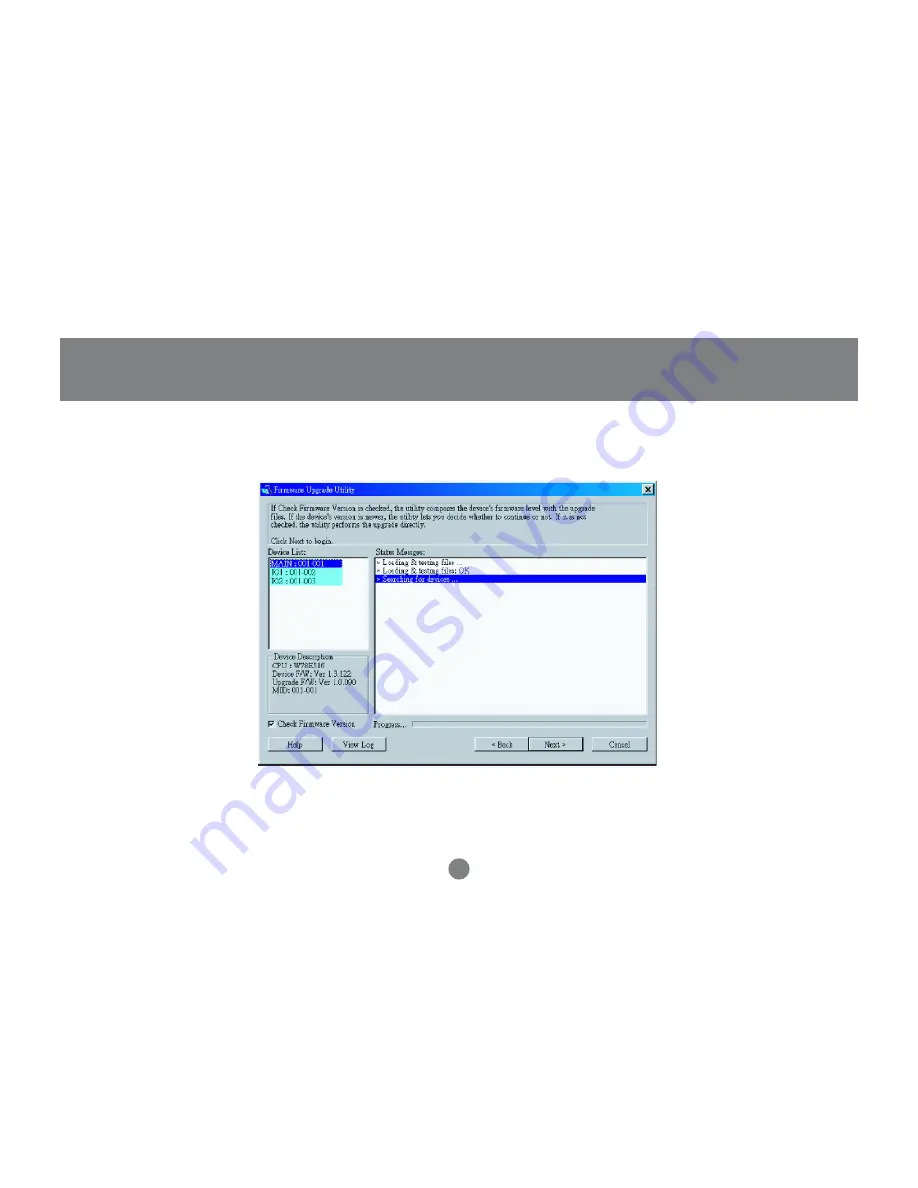Reviews:
No comments
Related manuals for MiniView Extreme GCS1732

KLM-P2L
Brand: IDEM SAFETY SWITCHES Pages: 2

JL-403C
Brand: LONG-JOIN Pages: 2

FLOW BOSS VFB-DSU
Brand: VADA Pages: 17

OSWDN
Brand: Grozone Control Pages: 20

Elinx EIR418-2SFP-T
Brand: B&B Electronics Pages: 25

CIS-CRS328-24P
Brand: CIS Pages: 3

VH M 1 1 1 Series
Brand: Jlso Tec Trade Pages: 15

5018G Series
Brand: JetNet Pages: 20

SDHN-4D-P
Brand: IPGARD Pages: 2

SANbox 5802V
Brand: Qlogic Pages: 412

SI-HG63FQDR
Brand: Banner Pages: 8

FAS180 Series
Brand: Jung Pages: 8

Battery Switch
Brand: Mastervolt Pages: 2

3508-11 CenturySwitch
Brand: METRObility Optical Systems Pages: 20

PT-SW-HD41
Brand: PureLink Pages: 12

PEF-320
Brand: Novatek-electro Pages: 8

SSAV-3X1HDMI
Brand: SyncAV Pages: 2

ATLONA AT-HDR-SW-51
Brand: Panduit Pages: 58