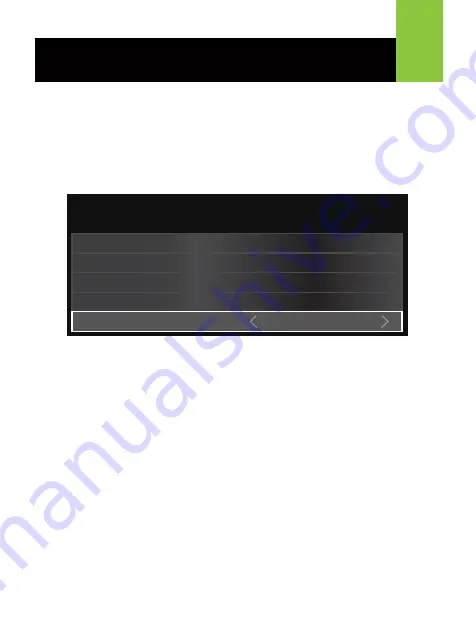
Note:
Changes made to Direct Mapping Mode are not permanently saved
to a profile.
12
Optimizing Mouse Performance
Direct Button Mapping Mode
Direct Button Mapping allows you to change keyboard or mouse maps
without connecting KeyMander to your PC. Direct Button Mapping requires
connection of your PS/Xbox controller to the KeyMander for basic setup.
To use Direct Mapping:
1. Connect your controller using your USB cable to the Gamepad port on the
KeyMander.
2. Press
Share
+
Options
(PS4),
Select
+
Start
(PS3),
Back
+
Start
(Xbox)
or
View
+
Menu
(Xbox One) buttons at the same time. You will hear 1
beep from KeyMander and the Setting LED will flash slowly.
3. Press
PS
,
Xbox Guide
, or
Xbox
button. KeyMander will beep once again
and Setting LED will now flash rapidly. You are now in Direct Mapping
Mode.
a. Press the desired PS/Xbox controller button you wish to map.
KeyMander will beep once to confirm.
b. Press any key on the keyboard or mouse and the controller button will
be mapped to that key. KeyMander will beep once to confirm.
c. Continue steps 3a & 3b until all desired buttons have been mapped to
keyboard or mouse.
4. Press
Share
+
Options
(PS4),
Select
+
Start
(PS3),
Back
+
Start
(Xbox)
or View + Menu (Xbox One) buttons at the same time to exit Direct
Mapping Mode. KeyMander will beep twice and the Setting LED will stop
flashing.
For optimal mouse performance, please follow steps below:
1. Adjust your mouse’s DPI setting to max and input your mouse’s actual
DPI into the Settings page of the KeyMander software.
2. Go to your game’s Options or Settings menu and adjust the controller
sensitivity to maximum. The menu will look similar to this:
3. Adjust KeyMander Aim/Look, ADS sensitivity and Diagonal Acceleration
to your preference.
4. Adjust KeyMander deadzone according to the KeyMander manual for to
remove any input lag.
For full explanations of Aim/Look, ADS, Deadzone Adjustment and Diagonal
Acceleration features, please refer to Customizing Controls on page 33 of
the KeyMander user manual.
OPTIONS
Insane 20
Sensitivity
Stick Layout
Default
Default
Disabled
Enabled
Button Layout
Look Inversion
Vibration




















