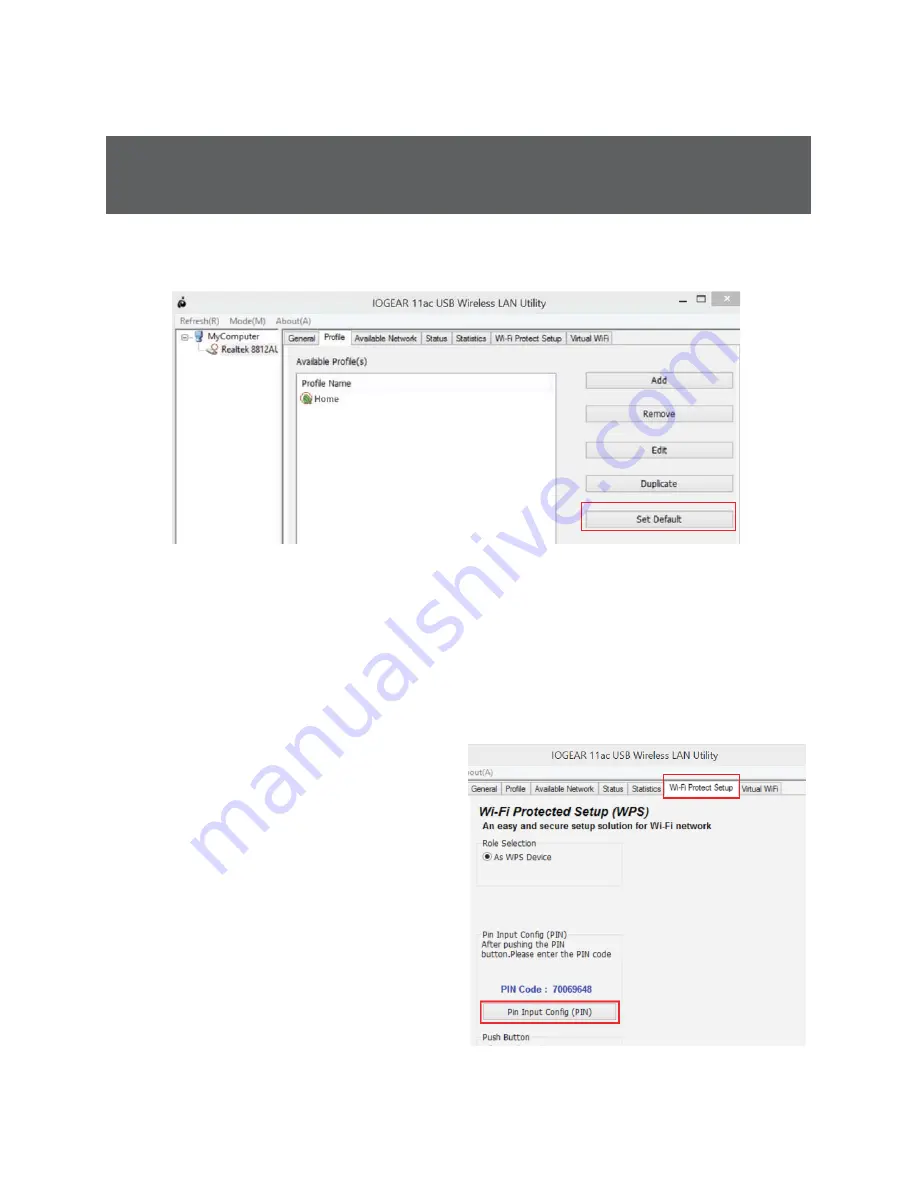
10
5. To set the currently connected network as your default, select the
SUR¿OHWDEDQGFOLFN
“Set Default”
.
Wi-Fi Protected Setup
TM
Wi-Fi Protected Setup (WPS) is a simple and secure way to connect to
an existing network. Before you start, make sure your wireless router
$FFHVV3RLQW$3VXSSRUWV:367KLVRSWLRQDOFHUWL¿FDWLRQIHDWXUH
provides two connection methods:
3,1,QSXW&RQ¿JXUDWLRQ3,1
or
3XVK%XWWRQ&RQ¿JXUDWLRQ3%&
.
Option 1:
3,1,QSXW&RQ¿JXUDWLRQ3,1PHWKRG
1.
2SHQWKH&RQ¿JXUDWLRQ
program for your wireless
URXWHU$FFHVV3RLQWDQGVHOHFW
the
WPS Client
set-up option.
2. Next, select the
Wi-Fi
Protect
Setup
tab in the
IOGEAR USB Wireless LAN
Utility, click the
Pin Input
&RQ¿J3,1
button.
Summary of Contents for GWU735
Page 1: ...1 Quick Start Guide Wireless AC1200 Dual Band USB Adapter GWU735 PART NO Q1262 www iogear com...
Page 11: ...11 2 Click Yes WR VHOHFW D VSHFL F 3 KRRVH WKH 3 WR FRQ JXUH WKHQ FOLFN Select...
Page 15: ...15 4 You have now successfully added your computer to your router s network...
Page 18: ...18 6 Click Install to start the driver and utility installation 5 Click Agree to continue...
Page 22: ...22 5 Once successfully connected the utitlity will display the signal strength of the network...
Page 26: ...26 4 You have now successfully added your computer to your router s network...
Page 30: ...2014 IOGEAR...

























