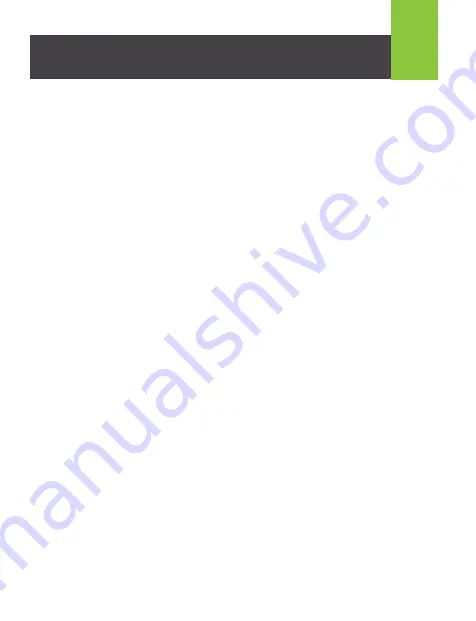
6
FAQ
Q Transmitter and receiver will not connect wirelessly
A
1. Please check if the wireless connection light is on and blinking
2. Restart the transmitter and receiver by starting the transmitter first, then
receiver in that order. You can also press the transmitter “set” button and
then the receiver “set” button to establish connection
3. Reconnect HDMI cables make sure they can support 4K resolution or use
the cables that came with the kit
Q The wireless indicator is on but nothing on the display
A
Please check and see if the video source is working correctly by connecting the
HDMI cable from the video source directly to the display and see if the
operation is now normal
Q Video is flickering or not stable
A
1. Change the position of the transmitter and receiver and make sure that
they are within the specified operating distance
2. Restart the transmitter and receiver
3. Reconnect the HDMI cables
4. Check for any obstacles that may block the wireless signal from the
transmitter to the receiver










