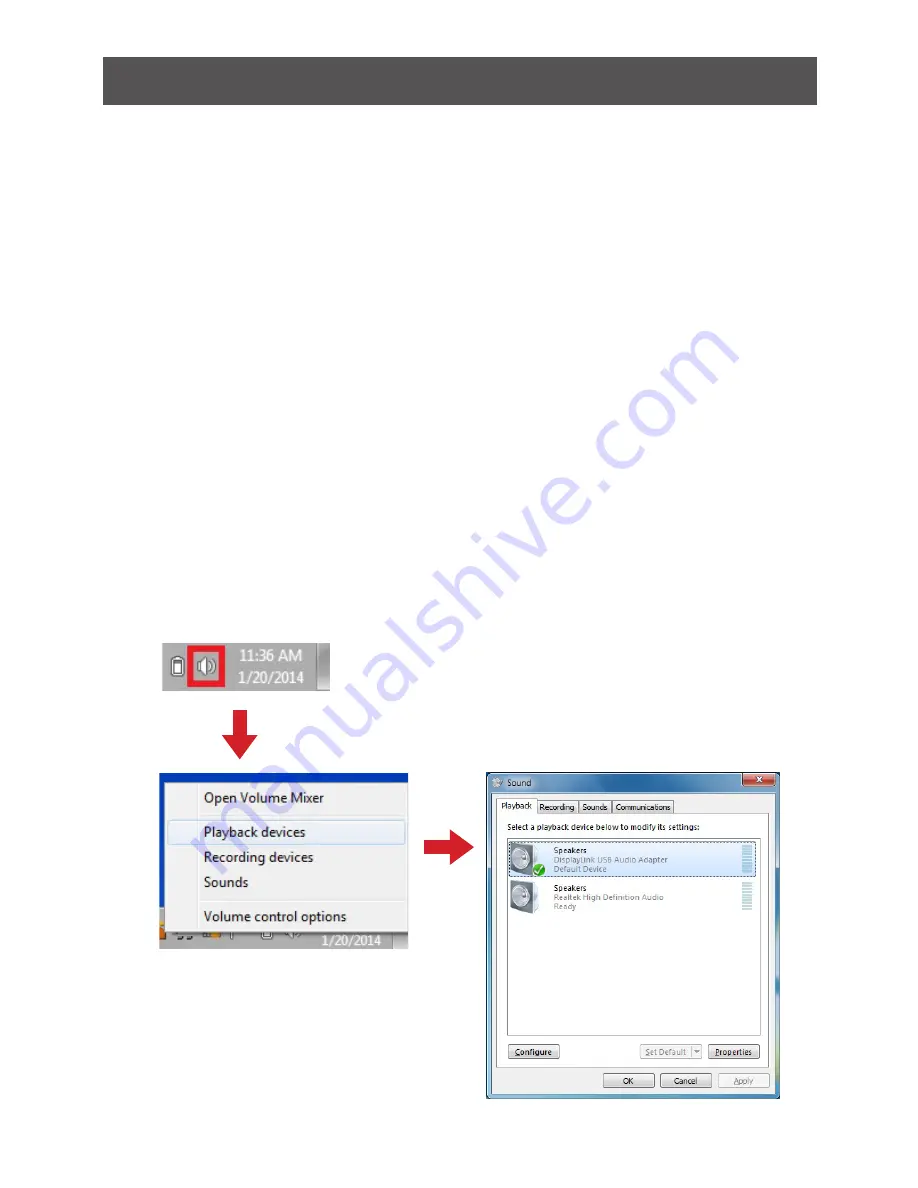
18
3. Adjusting Audio Settings
A.
Configuring audio ports
You can playback audio either through the Receiver Base’s audio port or the PC’s audio
port. However, you cannot use the audio ports on the PC and on the GUWAVKIT4B at
the same time.
By default, the audio ports on the GUWAVKIT4B are automatically enabled each time
you connect. When you disconnect the GUWAVKIT4B from the PC, the audio ports
on the PC are automatically re-enabled. To change the default settings, you may need
to manually adjust the audio settings in Windows®, as described in this section. For
example, if you want to use the PC’s audio ports while the PC is docked, you will need
to change the default settings
B. Setting Audio Output Device
The PC audio output device should set itself automatically to the GUWAVKIT4B’s
connected wireless audio device when the wireless connection is made to the Receiver
Base. If it does not switch automatically, it can be selected manually as follows:
1.
In Windows 7:
a.
Right click the Volume icon in the System Tray / Notification Area and select
Playback devices.
b. In the
Playback
tab, select
USB AUDIO
speakers.
c. Then click
Set Default
to set it as your default speakers.
d. Click
OK
to save the new setting.

























