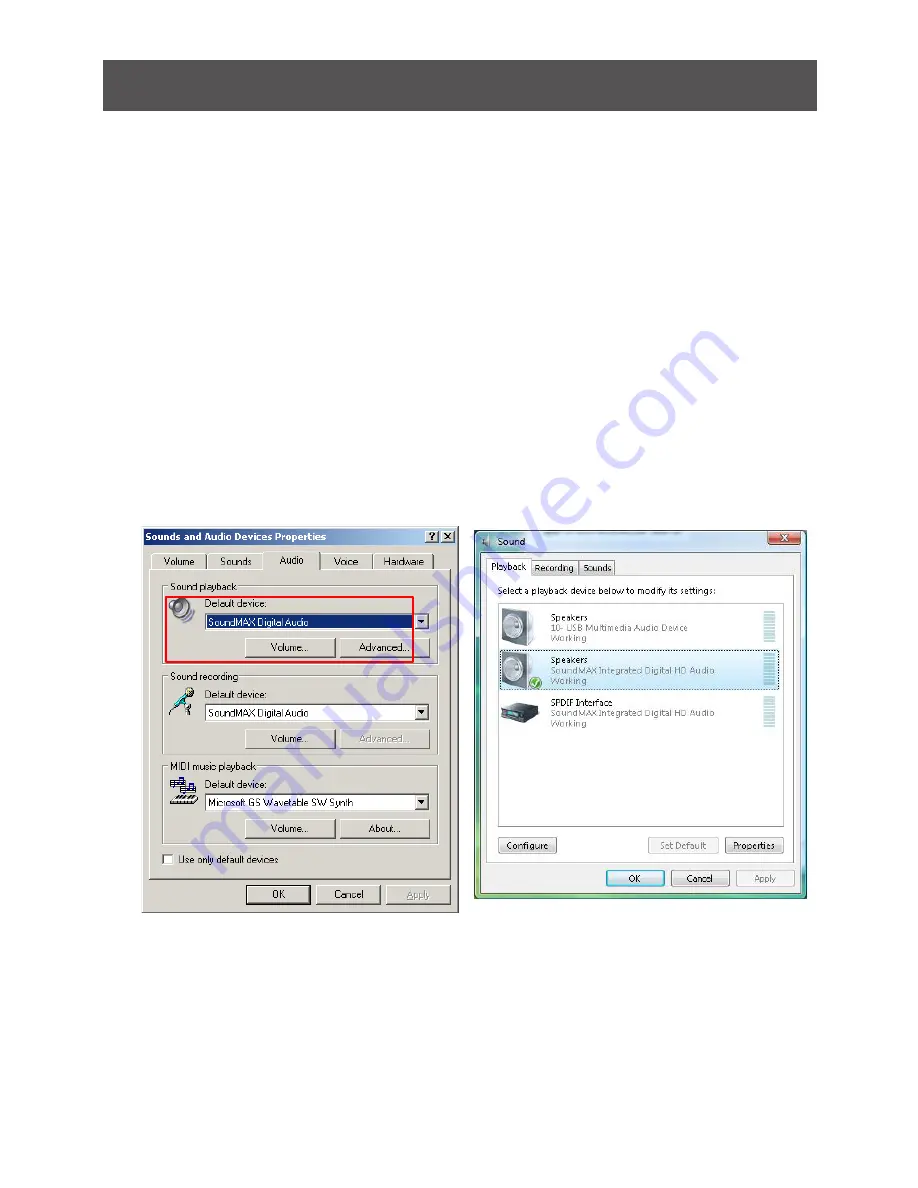
56
57
Video and Audio Receivers Configuration related Q&A
Q: I already setup my Wireless USB Transmitter and Audio Receiver, and the icon
does show up in the Wireless USB Manager. However, I would like the sound to
be streaming from the built-in speakers of my computer, how do I do that?
A: First of all, close the multimedia application you are currently running, and you have to
change the playback device settings to activate the built-in speakers on your computer.
For Windows XP users, please go to
Start
->
Control Panel
->
Sounds and Audio
Devices
, then select Audio tab and make
sure to select your default audio device
and click
Apply
then
OK
.
Do not
select USB Multimedia Audio
Device as this is the driver for Wireless
Audio Receiver.
For Vista users, right click on the Speaker
icon at the bottom right corner of your
system tray, then right click on your default
speaker device and select
Set as default
device
on the device and click
OK
.
DO NOT
select 2- USB Multimedia Audio
Device as this is the driver for the Wireless
Audio Receiver.
Now you may restart the multimedia application you were using for your music, and the
music should be coming off from the built-in speakers on your computer.
Summary of Contents for GUWAVKIT
Page 1: ...1 Installation Installation Guide Wireless Audio Video Kit GUWAVKIT...
Page 2: ...2...
Page 74: ...74...
Page 75: ...75...






























