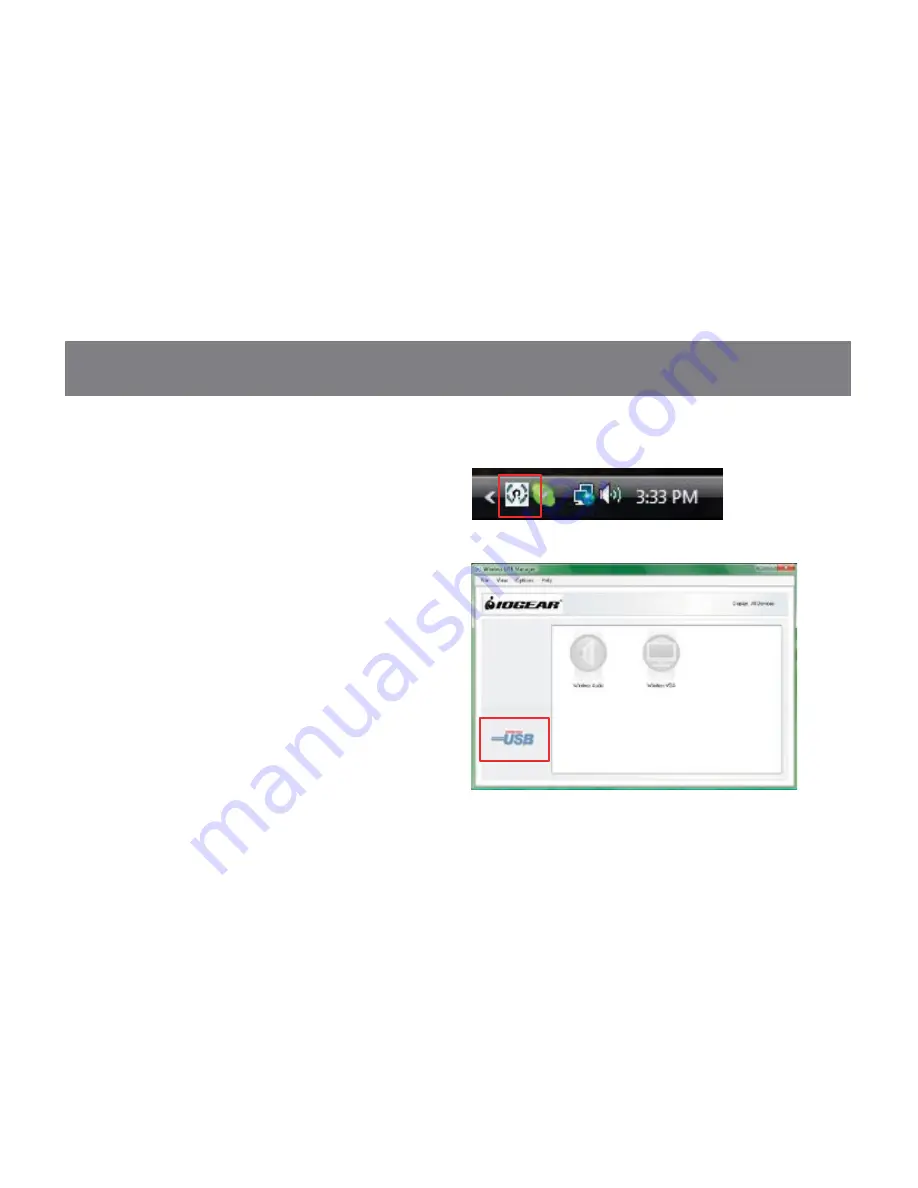
42
43
Advanced Settings – Wireless USB Manager
The Wireless USB Manager is a simple and
easy-to-use interface that allows you to manage
your Wireless USB devices and control your
Wireless USB Transmitter settings. The Wireless
USB Manager can be accessed via the Wireless
USB Manager icon located in the Windows system
tray.
To Launch the Wireless USB Manager, double click
on the Wireless USB Manager icon in your system
tray. On the main pane, you will find an icon
representing your Wireless VGA and Wireless
Audio Receivers. If your Wireless VGA or Audio
Receiver is not connected, the icon will be grayed
out.
Summary of Contents for GUW101A
Page 1: ...1 GUW101A Installation Installation Guide Wireless Audio Receiver...
Page 2: ...2...
Page 9: ...9 Click on 4 Next to continue...
Page 13: ...13 Click on 6 Continue Anyway to continue Click on 7 Next to continue...
Page 17: ...17 Click on 4 OK to continue Click on 5 Next to continue...
Page 26: ...26 Click on 8 Next to continue Click on 9 Next to continue...
Page 31: ...31 Click on 7 OK to continue Click on 8 Next to continue...
Page 70: ...70...
Page 71: ...71...






























