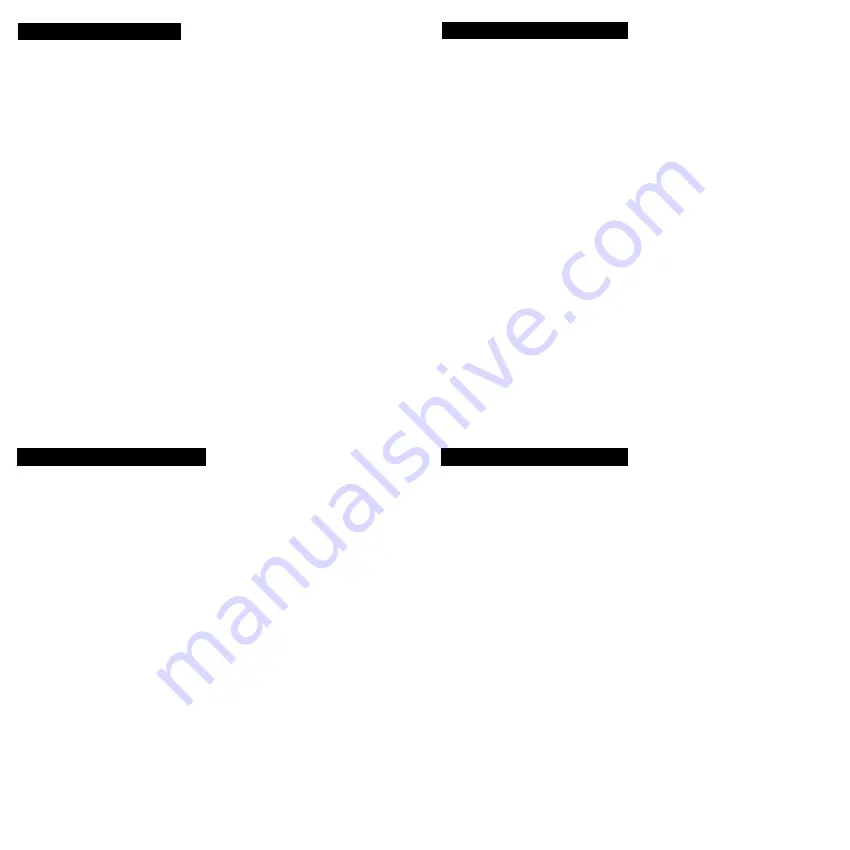
Macintosh Users
Windows Users
1. Boot your computer into Windows.
2. Windows will bring up the Add New Hardware wizard.
Click "Next" to continue.
3. In the dialog box that comes up, leave the default choice for FireWire
(IEEE1394). Click "Next" to continue.
4. In the next box, you will be asked for the Windows 98 or ME CD-ROM. Click
"OK" to continue.
5. In the next dialog box, click "Next" to continue. Windows will now install the
IEEE1934 FireWire driver.
6. When the installation is completed, click "Finish". If you are asked to restart your
computer, click "Yes".
7. You will now be asked for the USB 2.0 drivers. This is the same procedure, only
you will need to replace the Windows 98 or ME CD-ROM with the driver disk
that came with your FireWire/USB 2.0 card.
8. You are now finished. Reboot your computer, and your FireWire/USB 2.0
card is ready for operation.
1. Boot into Mac OS X.
2. Please make sure you have the following extensions (drivers) installed onto your
computer.
· Apple Adapter Card Support 1.4.1
· Apple Mass Storage Support 1.3.5
· Apple FireWire 2.5
- You can download the latest Mac drivers from www.versiontracker.com or
www.apple.com/support.
3. Ensure all USB and FireWire extensions are in the Extensions folder, then reboot
your machine.
4. After boot up, your computer will recognize the USB Combo Card as a USB 1.1 /
FireWire card. To enable the USB 2.0 features please download the latest USB
2.0 Mac Driver from www.iogear.com.
5. To install the USB 2.0 Drivers for the Mac, follow the instructions within the
readme file of the extension (driver) download.
6. You are now ready to take full advantage of the speed and convenience that has
made FireWire and USB an industry standard.
Accessories/ Additional Products
- USB 2.0 4-Port Hub (GUH204)
- USB 2.0 Cable, 6 feet (G2LUAB06)
- USB 2.0 Card Bus (GPU202)
- USB 2.0 CDRW, 16X10X40X (GCD161040)
- USB 2.0 Hard Drive Enclosure, 2.5" (GHE125U)
- USB 2.0 5-Port PCI Card (GIC250U)
WARNING!!! This equipment generates, uses and can radiate radio frequency
energy and, if not installed and used in accordance with the instruction manual, may
cause interference to radio communications. This equipment has been tested and
found to comply within the limits for a class B device, pursuant to Subpart J of Part
15 of the FCC rules. These limits are designed to provide reasonable protection
against harmful interference in a commercial environment. Operation of this
equipment is a residential area is likely to cause interference, in which case the user
at his own expense will be required to take whatever measures may be required to
correct the interference. There is no guarantee that radio frequency interference will
not be created in particular locations.
IOGEAR® is not responsible for any radio or television interference caused by
unauthorized modification of your mechanism or cables.
Radio & TV Interference Statement


