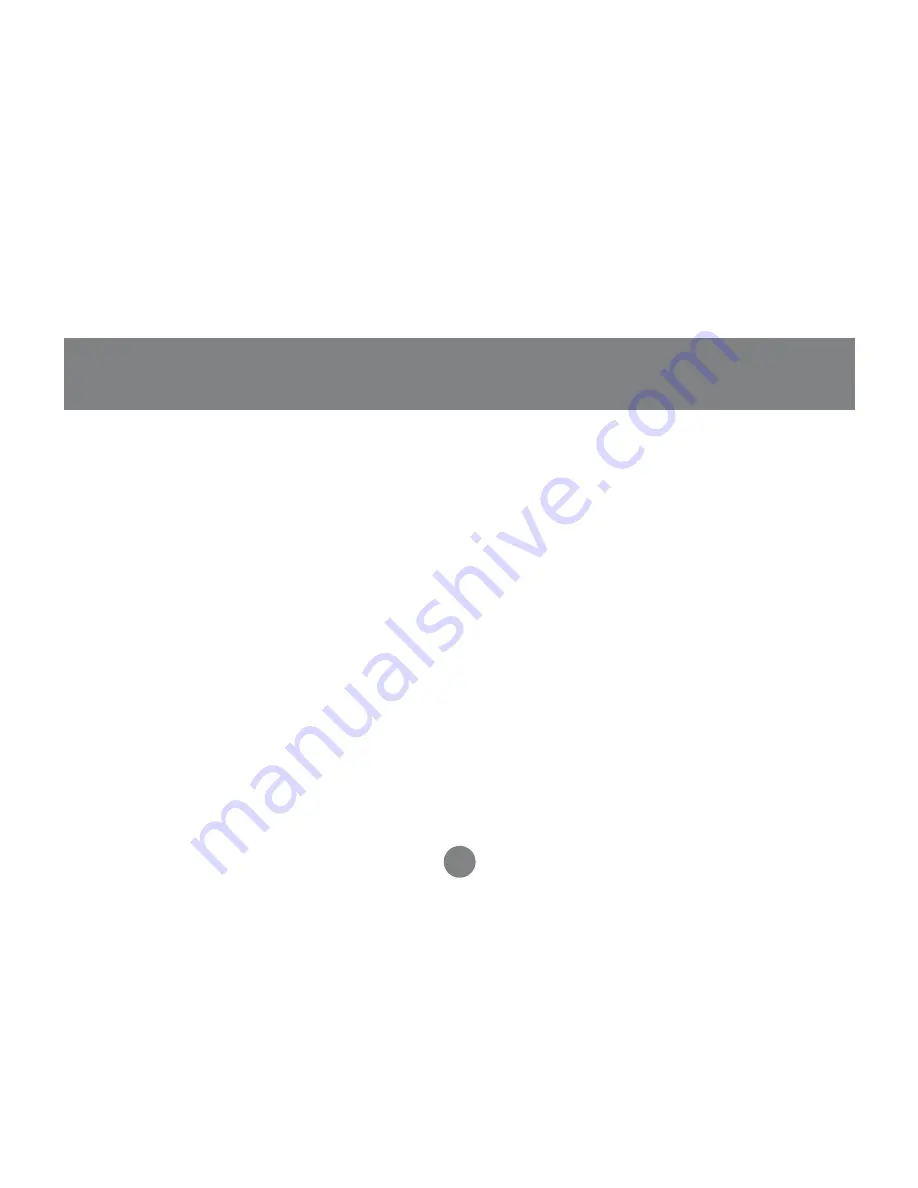
18
Operation
Please avoid using this mouse on glass, mirror and metal surfaces.
When traveling, it is advised that you turn the power On/Off switch to the OFF position
in order to save battery life.
When the mouse movements turn sluggish, it may be the time for you to recharge the
batteries. Just plug the USB charger cable into the USB port on your computer, and the
mouse, and leave it on for a few hours. You don’t need to turn off the power, and you can
use the mouse when it is charging the batteries. A completely depleted battery requires
10 hours to charge.
24



















