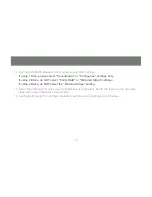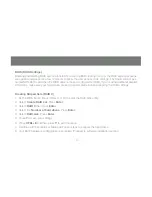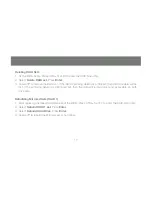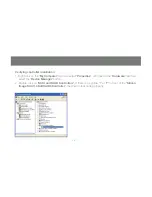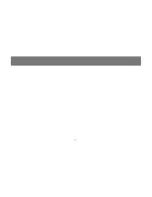19
Windows XP Existing Installation
1. Power off the system. Insert the controller card into a PCI slot and connect the hard drives to the control-
ler card. Power up the system.
2. During OS boot up, Windows will display the
‘Found New Hardware Wizard’
. Click
‘Next’
.
3. Select
‘Install from a list or speci
fi
c location (Advanced)’
and Click
‘Next’
.
Summary of Contents for GIC704SR5W6
Page 2: ......
Page 7: ...7 Package Contents RAID5 SATA 150 4Ports PCI Host Adapter Quick Start Guide Driver CD...
Page 27: ...27...