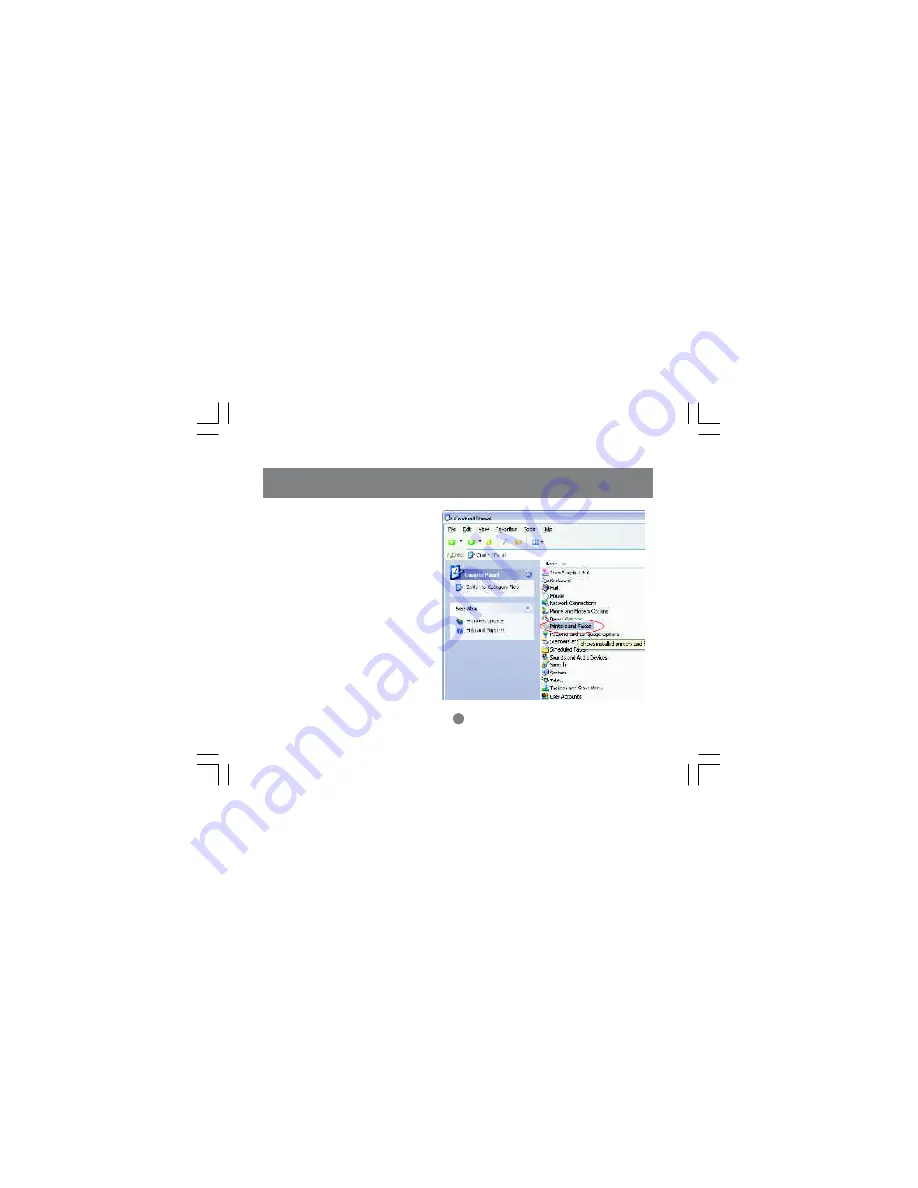
Networking Basics
For a computer to access a Network
Printer, the device driver or software
for that printer must be installed and
pointed to the proper location of the
printer. This is done similarly to the
way you installed the printer on the
computer it is connected to.
1. Go to a computer that is not
connected to the printer and select
"Start" from the Task Bar "Control
Panel" then "Printers and other
Hardware".
53
Summary of Contents for GHPB01
Page 1: ...HomePlug to Ethernet Bridge User Manual GHPB01...
Page 2: ......
Page 14: ...8 Click Install to start the Installa tion Wizard 11 Installation...
Page 18: ...2 Click Next to begin the configuration 15 Network Configuration...
Page 19: ...3 Click Next to continue 16 Network Configuration...
Page 21: ...5 Click Next 18 Network Configuration...
Page 23: ...7 After the configuration is complete click Finish Network Configuration 20...
Page 26: ...a Using the HomePlug to USB Adapter ONLY 23 Network Configuration...
Page 28: ...25 Network Configuration c Using the HomePlug USB Adapter AND Ethernet Bridge Node Mode...
Page 31: ...Click Next in the window right for the Network Setup Wizard 28 Networking Basics...
Page 39: ...Networking Basics 36 Then click Finish on this next window...
Page 55: ...2 Click on Add a printer Networking Basics 54...
Page 56: ...Networking Basics 3 Select the network printer option and click Next 55...
Page 57: ...4 Find the printer you would like to share and click Next Networking Basics 56...
Page 70: ...Product Specifications 69...
Page 73: ......
Page 74: ...23 Hubble Irvine CA 92618 P 949 453 8782 F 949 453 8785 www iogear com Contact info...
















































