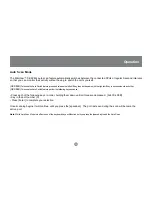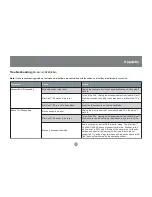3
Overview
Overview
The MiniView
TM
SE GCS82B & GCS84B KVM (Keyboard, Video, Mouse) Switch is a control unit that allows
access to 2/4 computers from a single console (keyboard, monitor and mouse). Before development of the
MiniView SE, the only way to control multiple computer configurations from a single console was through a
complex and costly network system.
Setup is fast and easy, plugging cables into their appropriate ports is all that is entailed. We have arranged
the PS/2 console ports on the front of the unit for easy and convenient access. There is no software to
configure, so there is no need to get involved in complex installation routines or be concerned with incompat-
ibility problems. Since the MiniView
TM
SE GCS82B & GCS84B intercepts keyboard input directly, it works on
any hardware platform and with all operating systems.
The MiniView
TM
SE GCS82B & GCS84B provides two convenient methods to access the computers
connected to the system using push button selection switches located on the units front panel and entering
Hotkey combinations from the keyboard.
There is no better way to save time and money than with a MiniView
TM
SE GCS82B or GCS84B. By allowing
a single console to manage the attached computers, the MiniView
TM
SE GCS82B & GCS84B eliminates the
expense of purchasing a separate keyboard, monitor and mouse. Additionally, it saves space taken up by the
additional hardware and eliminates the inconvenience of switching from the different computer systems.