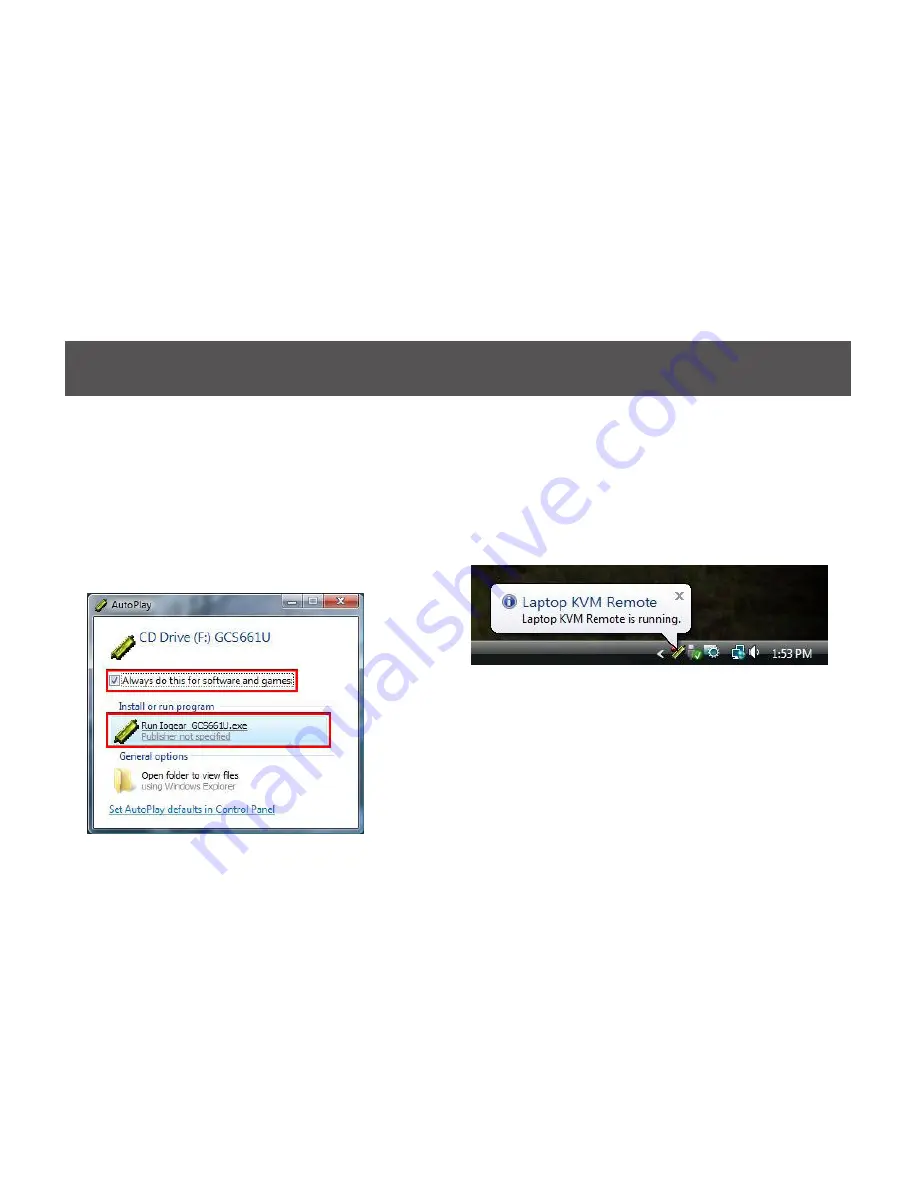
15
14
Step 3
An AutoPlay window may popup. If you wish the
Slave Computer to auto-start the software every
time when GCS661U is plugged in or every time
after boot-up, make sure the “Always do this for
software and games” checkbox is checked. Then
simply click on “Run IOGEAR GCS661U.exe”
Step 4
Then the software icon will show up in the tray
icon, and the message “Laptop KVM Remote is
running” is shown when the Slave Computer is
ready to be accessed from the Master Computer.
Summary of Contents for GCS661U
Page 1: ...1 GCS661U USB Laptop KVM Switch Installation Installation Guide...
Page 2: ...2...
Page 31: ...31...





























